Connected TV (CTV) is a television with an inbuilt Internet functionality (IPTV/Smart TV) whose content is being consumed via apps or platforms (e.g. YouTube, Netflix, Amazon Prime Video), or via a TV which is connected to the Internet through devices, such as game consoles, Google Chromecast, Apple TV etc.
The CTVs are experiencing a rapid and continuous growth. For that reason, the number of brands and companies which make use of Connected TV to promote their own products or services is rising sharply.
The CTV ads reach viewers who stream content on demand, and so they are delivered when a viewer matches the target audience.
The Connected TV Advertising constitutes a matter of interest for both: marketers and consumers, since it combines the expertise and the best attributes of traditional TV with the precision of digital media marketing, giving audiences a way more controlled viewing experience.
Here are some of the benefits of Connected TV Advertising:
- Connected TV offers targeted, personalized, High Quality ads. This fosters brand loyalty and boosts brand exposure
- Advertisers can reach their total Audience and hold their attention thanks to ads that run on 100% viewable and non-skippable inventory
- Users pay more attention to CTV ads, and so they spend more time watching them. This means high completion rates
- Advertisers can actually measure ad campaign effectiveness by tracking the number of views, clicks and conversions through Real Time Reports
How to create Connected TV Campaigns in Bucksense console
Bucksense allows you to easily create Video, Banner and Native campaigns for Connected TV devices.
Before setting up and running your CTV campaigns, you’ll need to create an Offer (see here more details).
Once you setup the Offer, you can move on to adding the campaigns, by following these steps:
- Click Offers/Campaigns Tab and select Add Campaign from the dropdown menu
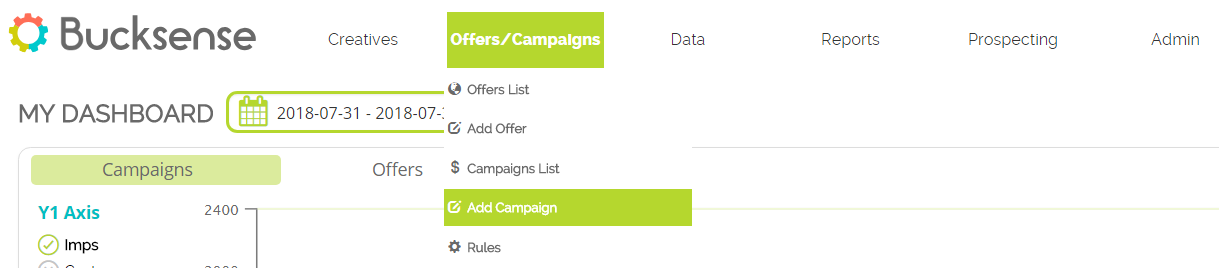
- Name your campaign and select the offer that it belongs to or create a new offer by selecting the advertiser from the drop down menu and by typing the LP url.
Choose the Campaign Type between: Banner, Native or Video then click on Next button - Select Connected TV as device type.
Then choose the Inventory between All Open RTB Ad Exchanges or Double Click Ad Exchange (available for Banner and Native campaigns).
Finally select the Type of Auction (Open Auction or Private Marketplaces)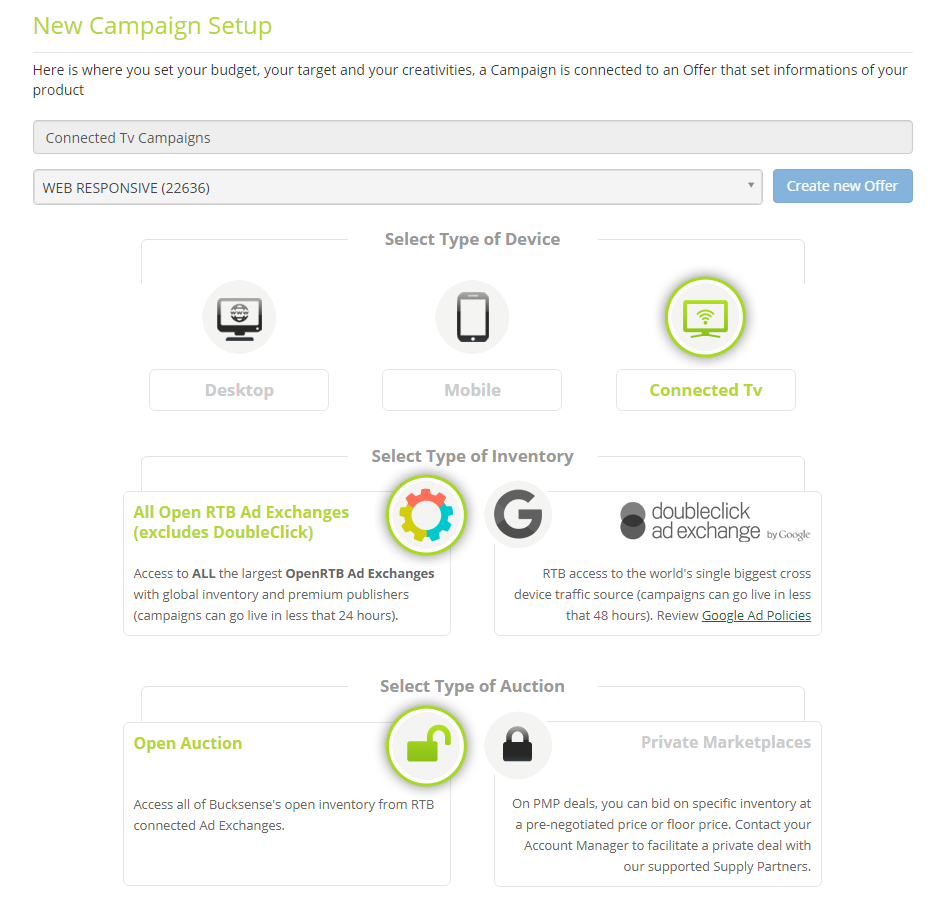
- Enter the Top Level Domain (primary level of your site URL ) and the Start Date.
Then choose the campaign’s URL type from one of the following three options:
– Landing Page URL: this is the default URL that you previously set up at the offer level
– Additional URLs: this is the list of additional URLs (landing pages, web pages, etc), which you previously added at the offer level
– A/B testing URL: a subset of URLs, taken from the additional URLs list, that will be rotated in the campaign.
Impression tracking field (only available for banner campaigns) allows you to enter an url where you want to be notified every time an impression is delivered and your creative has been viewed by the user.
Impression tracking macros (see here) can be added to your impression tracking url to get additional informations.
The macros string will be replaced with a value when the ad is served to the user.

- Click Country and select the country/countries where you want to run your campaign
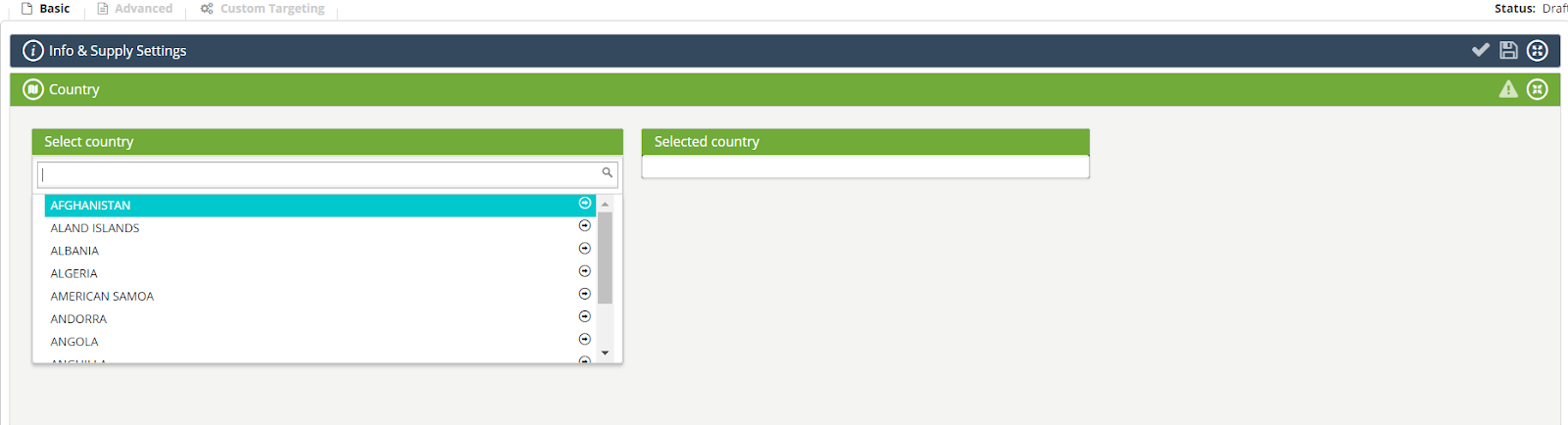
- Click Connection Type & OS and select Let me Choose if you want to pick up specific Operating Systems (Nintendo, Play Station, XBox etc) and/or Carriers.

- Based on the campaign type you want to run, you then need to select files to upload your Creatives.
The most common sizes for Banner creatives are: 480×320, 320×50, 320×480, 768×1024, 300×250.
Most common video resolutions for CTV campaigns are: 480×320, 1280×720, 320×480.
If you have previously uploaded creatives for this advertiser, you can add them from here.
For more info on how to upload creatives see: Banner, Native, Video.Click on the Save all button to save your campaign creatives
- Click Budget & Spend Type and choose between Manual (Flat CPM) or Optimized (Dynamic CPM).
See here for more details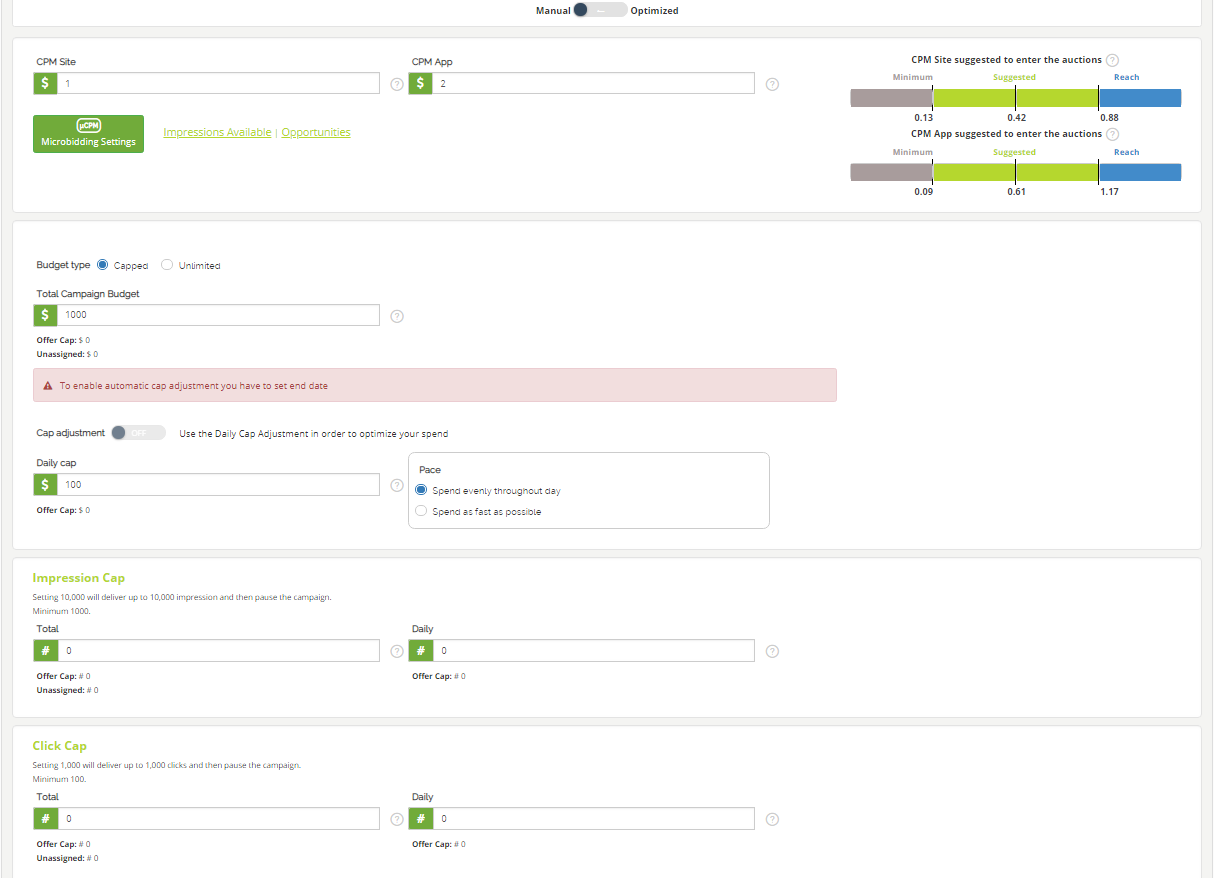
- You are done! Now Click Activate to submit your campaign
