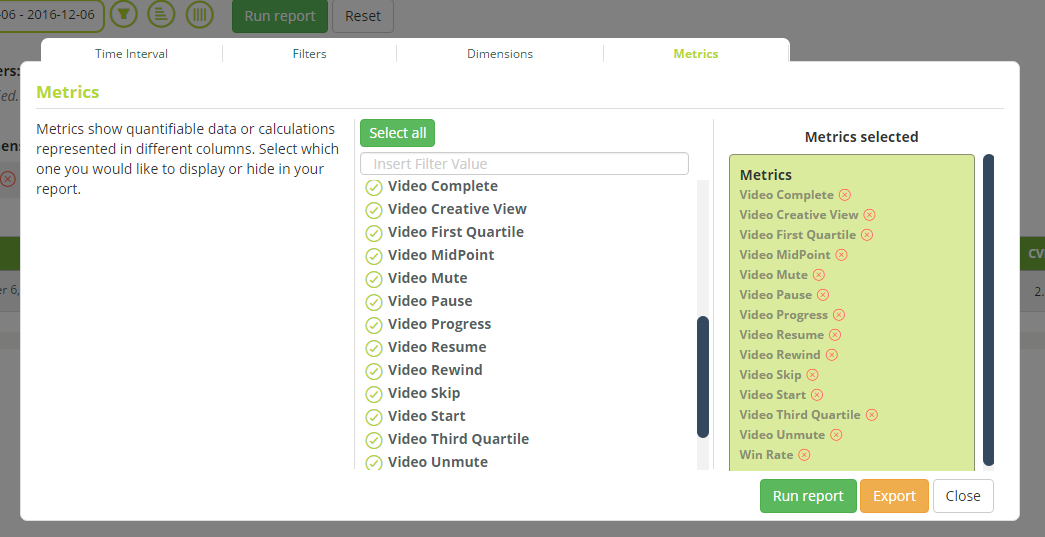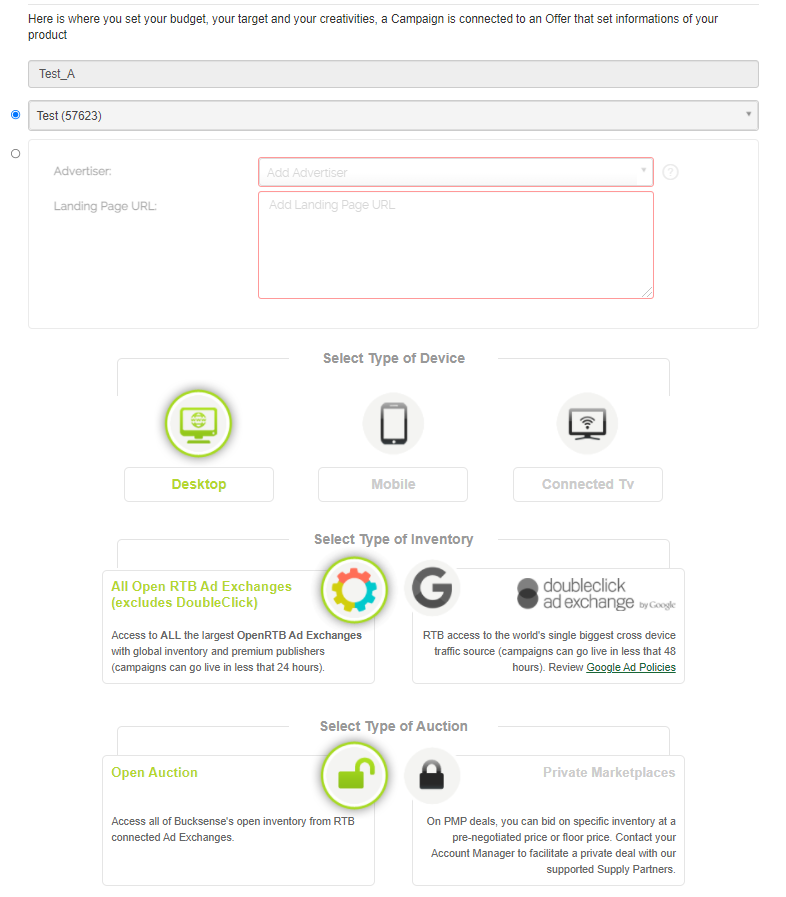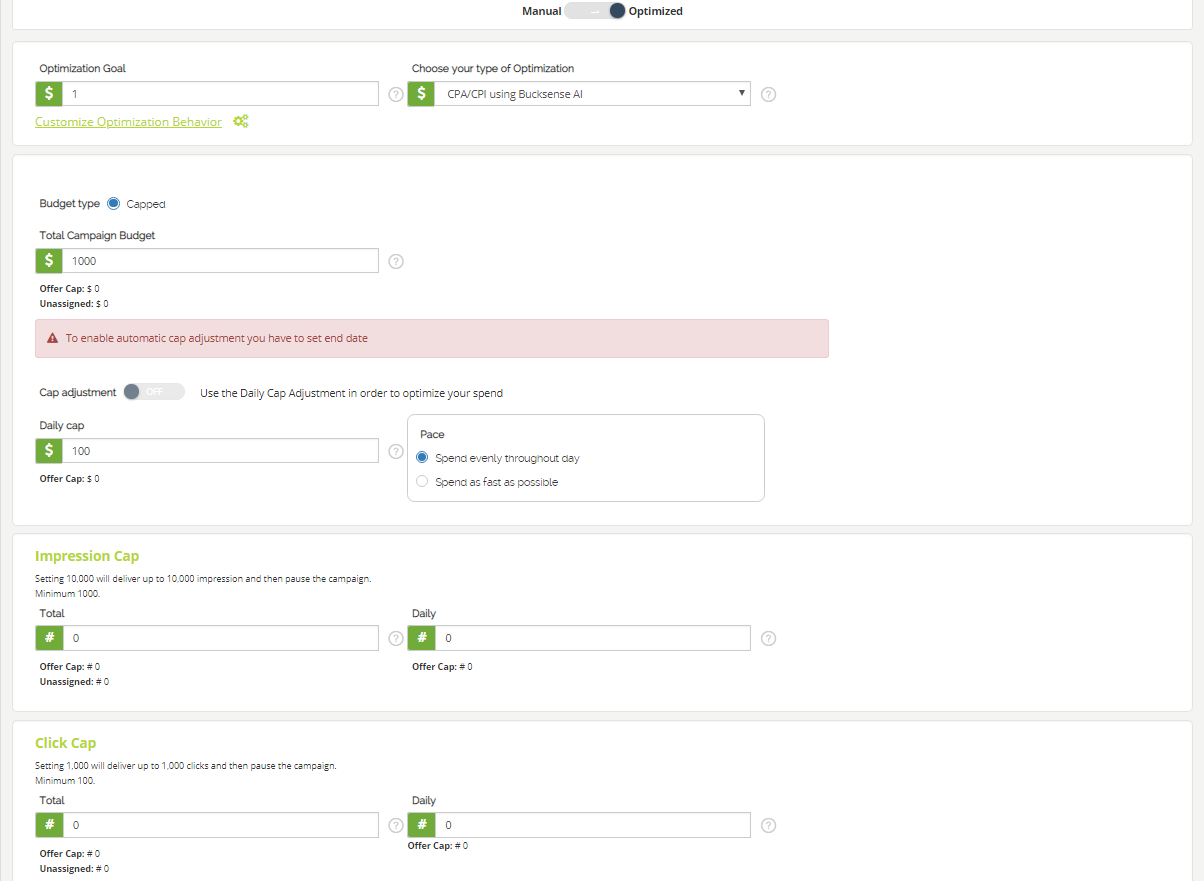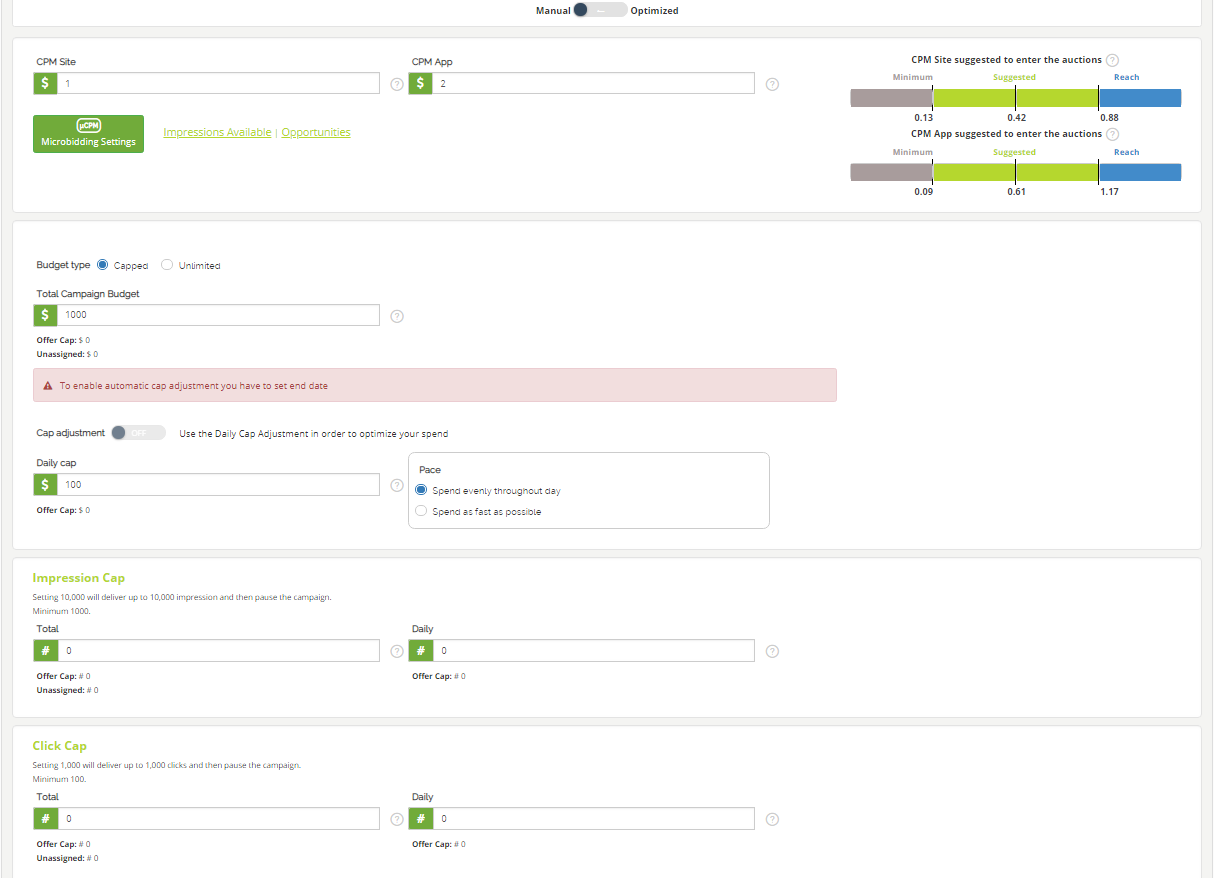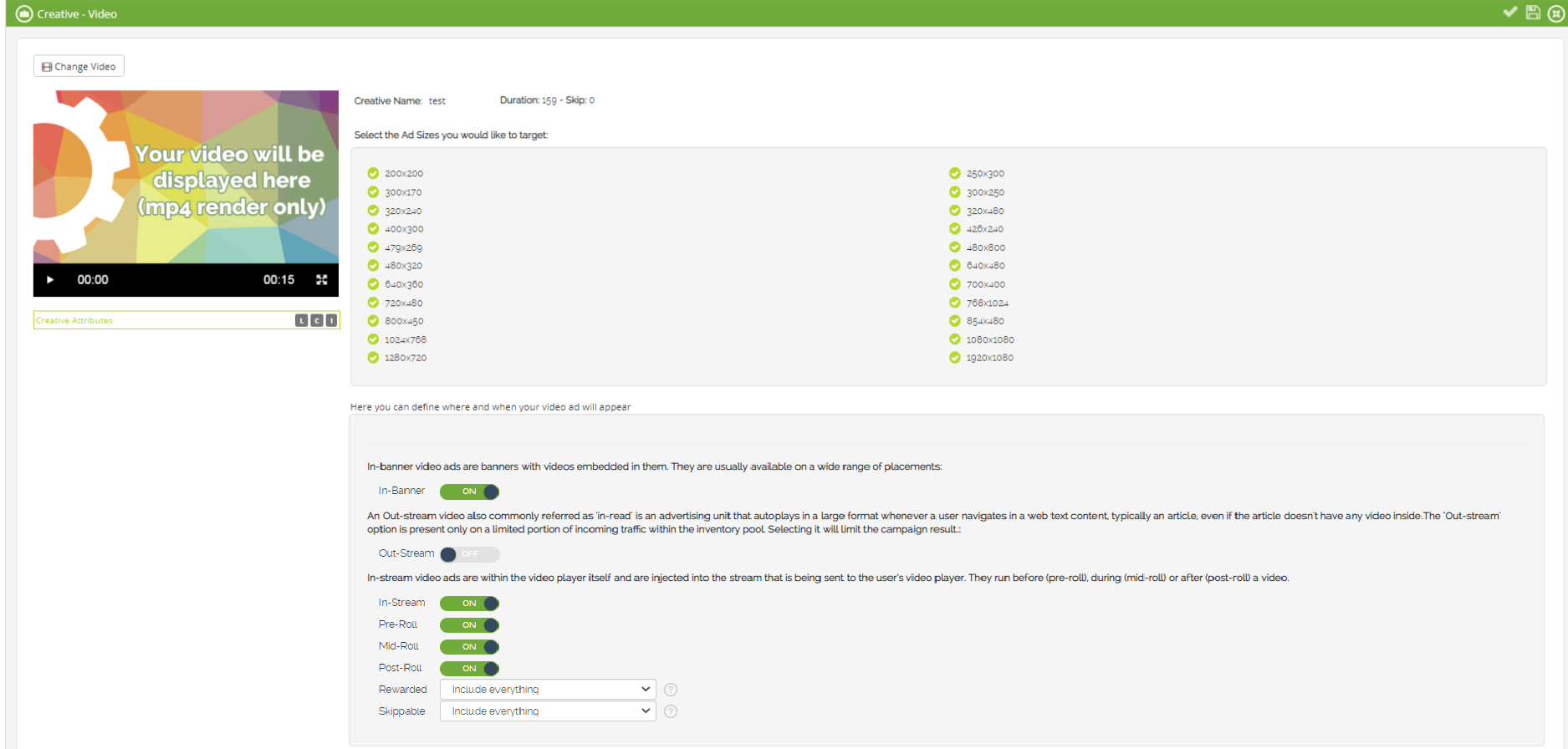Driving engagement and brand awareness requires a compelling message with creative elements. Bucksense in-banner and in-stream videos expand the creative capabilities of standard banners to help marketers achieve their branding goals and performance KPIs.
Storytelling capabilities and dynamic elements of this format allow for a more appealing ad experience that leads to higher engagement rates. Users are 3 times more likely to click on video ads than on the standard ad units.
Click here to see how you can implement Video Creatives for your campaigns.
Follow these steps to create and run in-video campaigns on Bucksense:
1 Under the ‘Add Campaign’ Window select an offer for the video campaign and name it or create a new offer by selecting the advertiser from the drop down menu and by typing the LP url
Next, choose Video as Campaign type and Open Auction as Type of Auction, then select the Type of Device
2 Enter the campaign information and define its settings. Aside from Budget & Spend Type and Creative, the rest of the settings follow the standard campaign set up. For further details on standard campaign setup, please read the How to Add a Campaign article.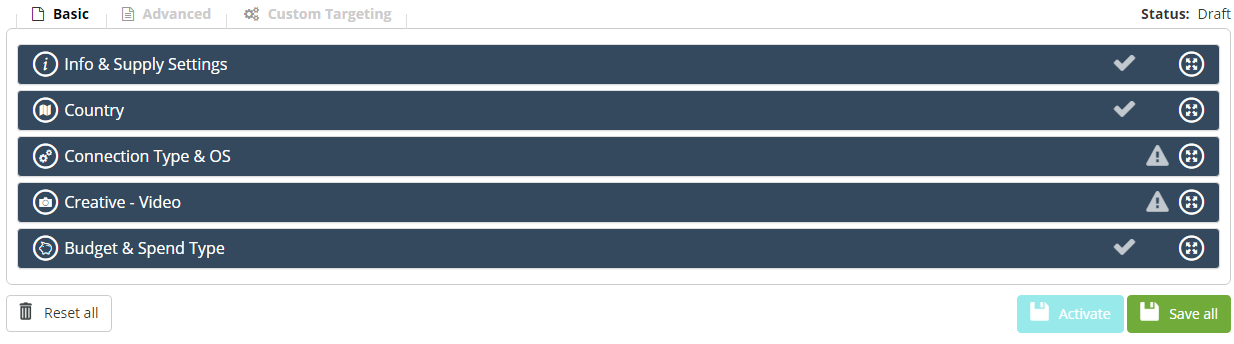
3 In Budget & Spend Type choose Optimized so that our smart algorithm can automatically optimize your campaign towards a CPA/CPC or CPI goal.
You can also set an Impression Cap and/or a Click Cap (Daily or Total):
- Impression Cap: This is the maximum number of Daily/Total ad impressions that can be served.
For example, if you set a Daily impression cap of 20,000 then no more than 20,000 impressions can be served per day.
Minimum value that can be set is 1000. - Click Cap: This defines the maximum number of Daily/Total clicks for your campaign.
For example, if you set a Total click cap of 5000, your campaign will not exceed this number.
Minimum value that can be set is 100.
The campaign will be paused as soon as a cap, for Impression and/or Click, have been delivered (if you set a total cap for both: Impressions and Clicks, the campaign will be paused when either one of the two reaches the total limit).
Please note that if you have set one or more caps (Impression, Click, Budget) at the Offer level, your campaign will be paused as soon as the lowest cap among those set is reached (see more about Offer caps here)
If you have chosen MANUAL, you will have to optimize your campaign manually and you would not be using our smart algorithm for optimization.
You need to set up: a CPM App/Site target, your Budget type (Capped or Unlimited), the Total Campaign Budget, a Daily Cap and the Pace (spend as fast as possible or spend evenly throughout the day).
4 Under the Creative – Video setting, select Click here to add Video to access all the videos previously created. Select the video creative you want to use in your campaign.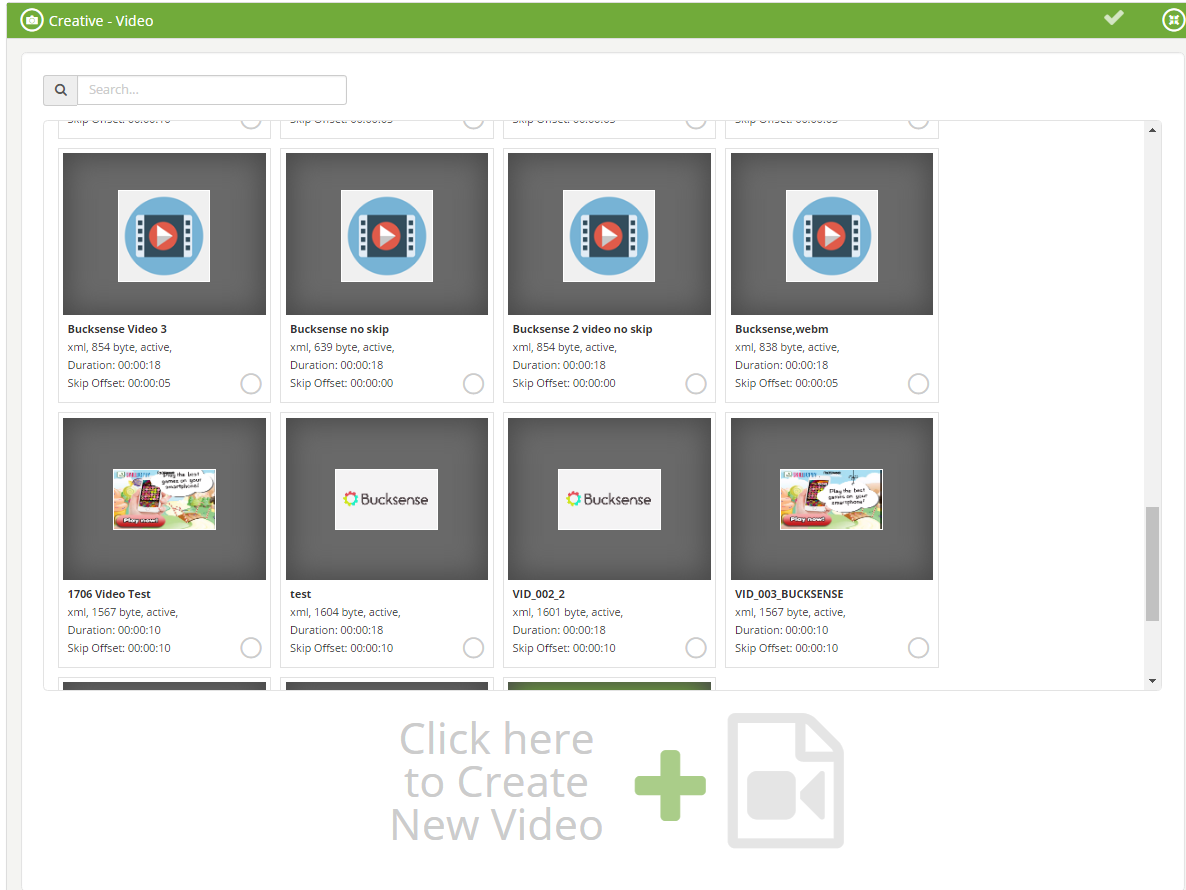 To create a new one video click on Click here to Create New Video (please note that in this way you will be able to create only VAST Tag or XML). Enter the creative file name and the Vast tag URL or VAST XML to upload your video.
To create a new one video click on Click here to Create New Video (please note that in this way you will be able to create only VAST Tag or XML). Enter the creative file name and the Vast tag URL or VAST XML to upload your video.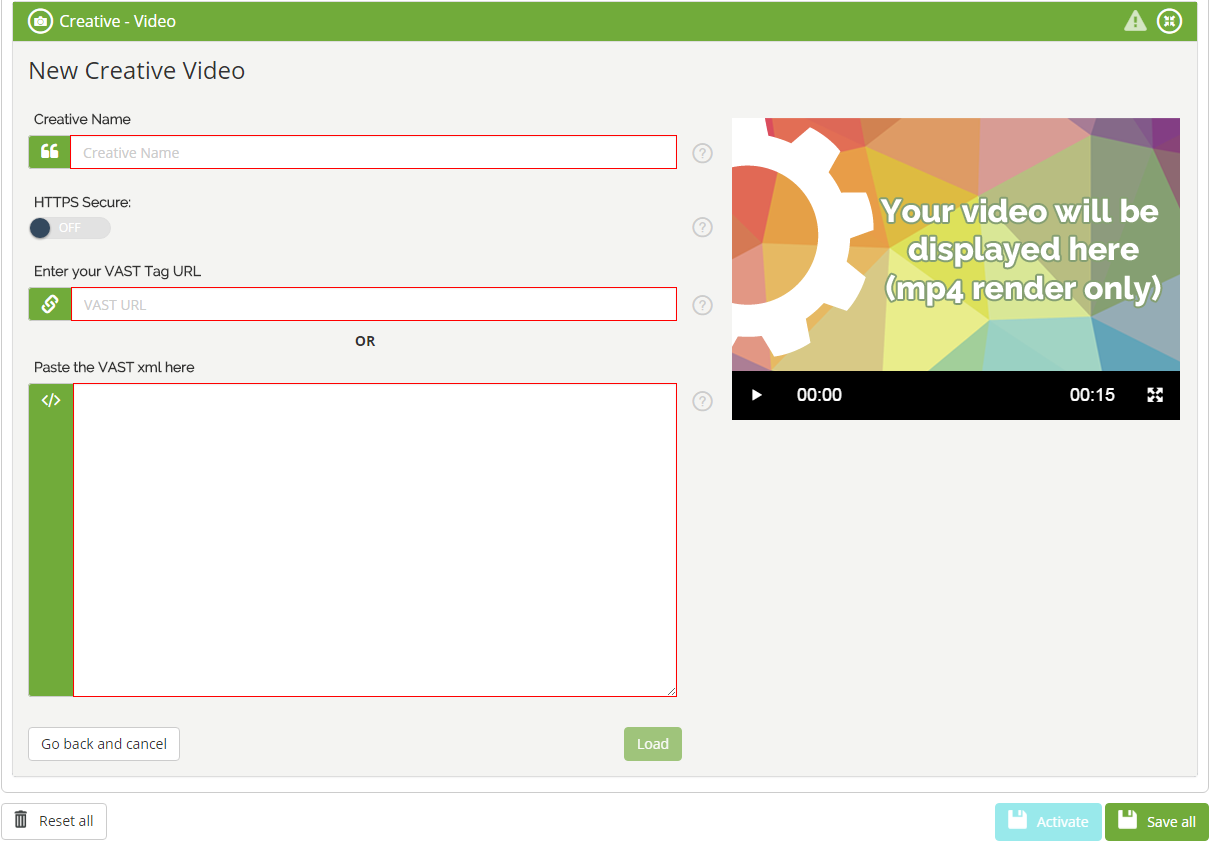
5 Select the video sizes to display on your ads. If your video creative includes multiple sizes, Bucksense recommends selecting at least two. This will allow you to access more inventory and not limit the campaign reach.
You can then choose to run in-banner and/or in-stream or out stream video campaigns (see here for more info).
Please note that you can only select one option between In-Stream and Out -Stream (by selecting one, you will exclude the other); ‘Out-stream’ option is available on a limited portion of incoming traffic within the inventory pool only; once selected, it will limit campaign result.
For in-stream video you can choose when run your ads: Pre-roll, Mid-roll or Post-roll.
The Rewarded drop down menu allows you to run rewarded video ads.
Please note that companion ads are mandatory for rewarded campaigns (click here to see how to add companions).
From the Skippable drop down menu, you can select whether or not to allow skippable videos in your campaign (users can skip the video during the play).
6 Click on Save all and then Activate to start your campaign
REPORTS
You can check the performance of your video campaigns, by accessing the Acquisition Campaigns Report. Click on Metrics, select the video events you want see and then click on Run Report.