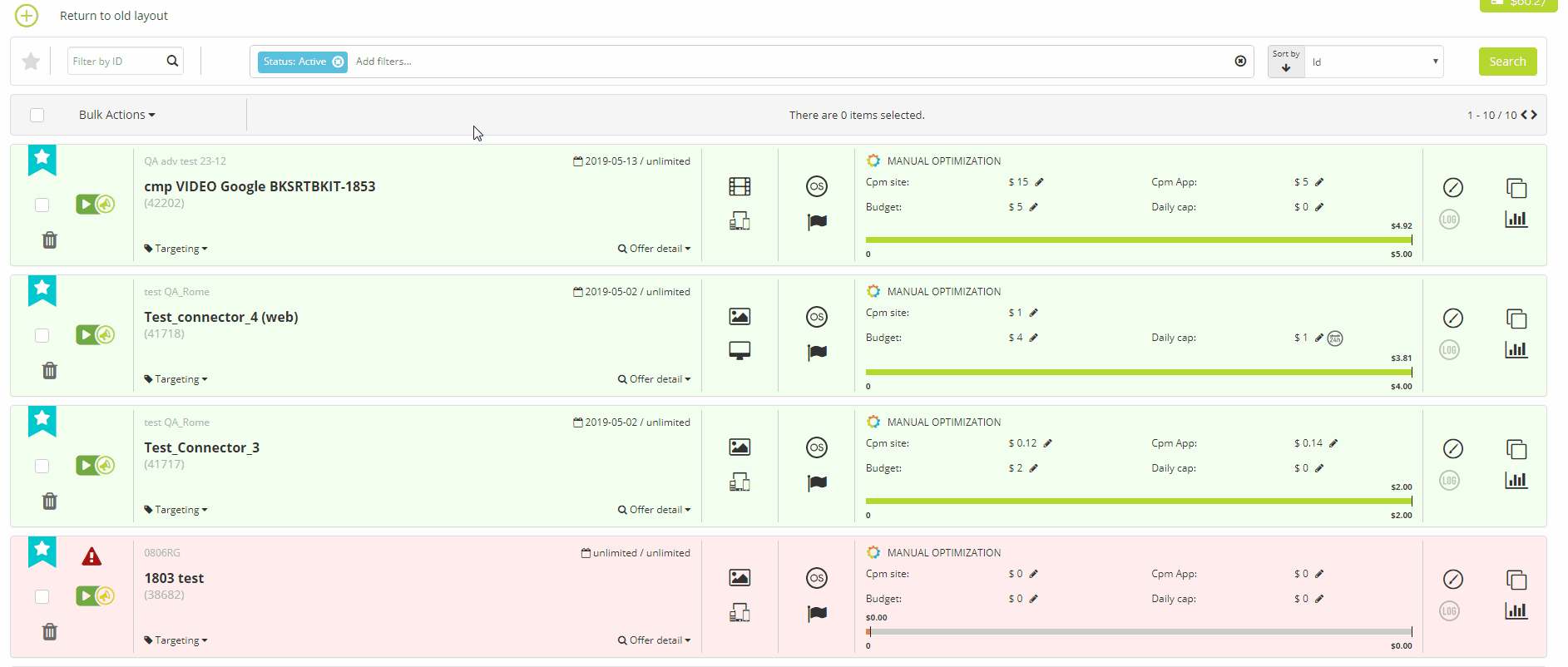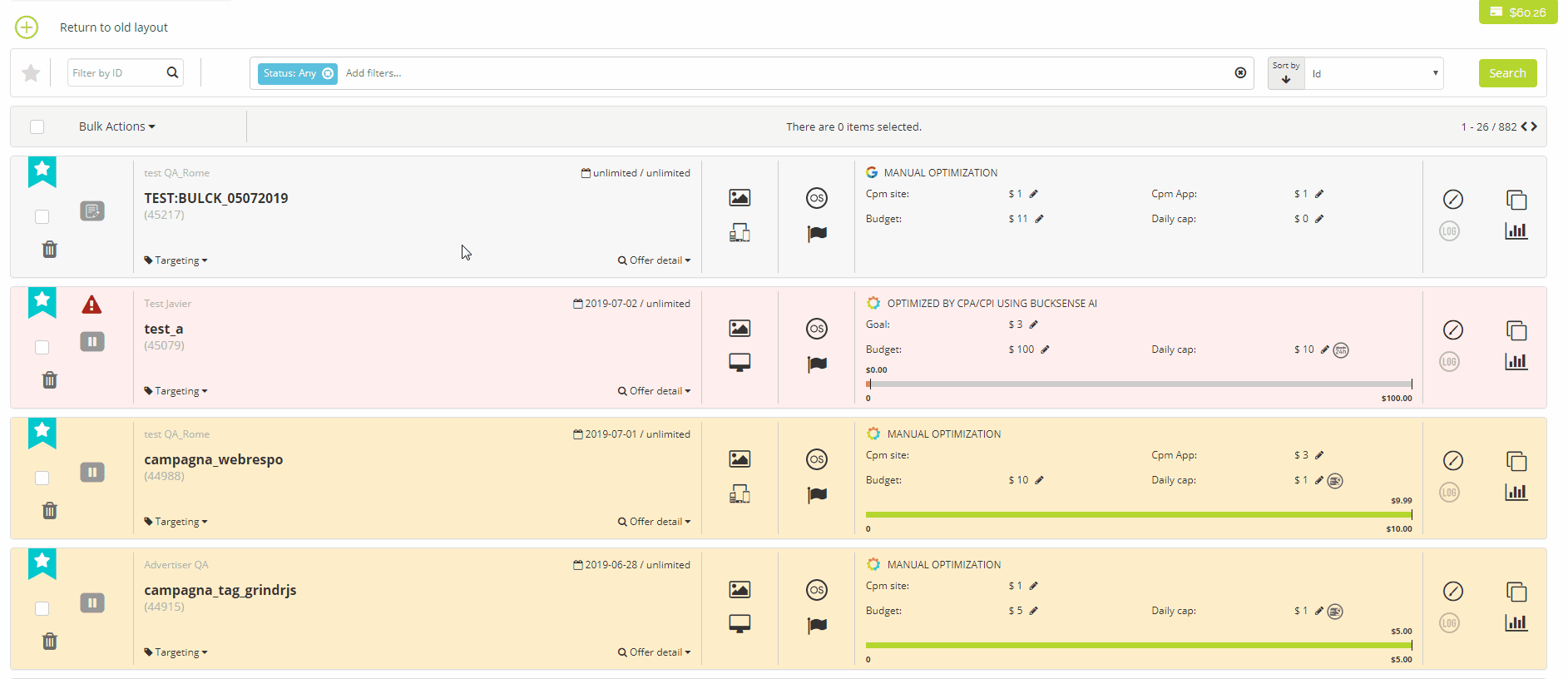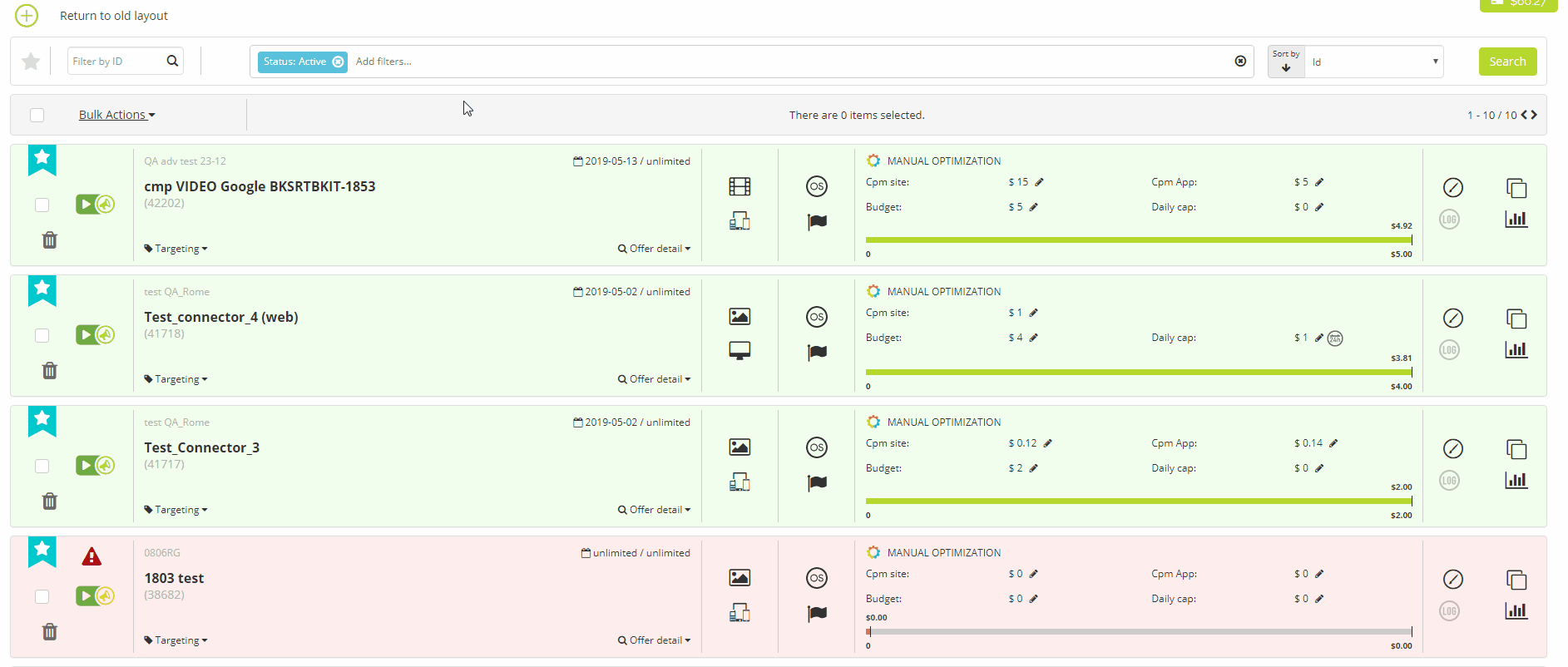Bucksense provides the advertisers with a feature within the campaign list section which allows to edit settings in more than one campaign at the same time: Bulk Actions.
This feature helps the advertisers to save time by simultaneously updating multiple items in one campaign, or across multiple campaigns.
The campaign settings that can be edited with a Bulk Action are the following:
- Start Campaign
- Pause Campaign
- Manage List
- Manage Exchange
- Manage Rule
How does it work?
First of all, access the Campaign List from the Offers/Campaigns tab (see more here)
Then, select the campaigns you want to edit by adding a checkmark.
To select all the campaigns in the list, add the checkmark on top.
Once you have selected the campaigns to update, you need to select an action from the Bulk Actions dropdown menu.
Available options are:
Start
This option allows you to start more campaigns simultaneously.
Select Start from the Bulk Action menu, then confirm your choice.
Pause
To pause more campaigns simultaneously, select one or more items, then choose Pause from the Bulk Actions and confirm the action.
Manage List
If you have already created one or more lists (see more about list management here) and you want to manage them simultaneously , select the campaigns to edit, then choose Manage List from the Bulk Actions and you will get the lists you have already created.
- Add lists
Select one or more lists or type a list name in the search bar, then click for each of them the Blacklist icon to exclude the lists from the campaign or the Whitelist icon to include the lists from the campaign.
Click Apply to save the changes.
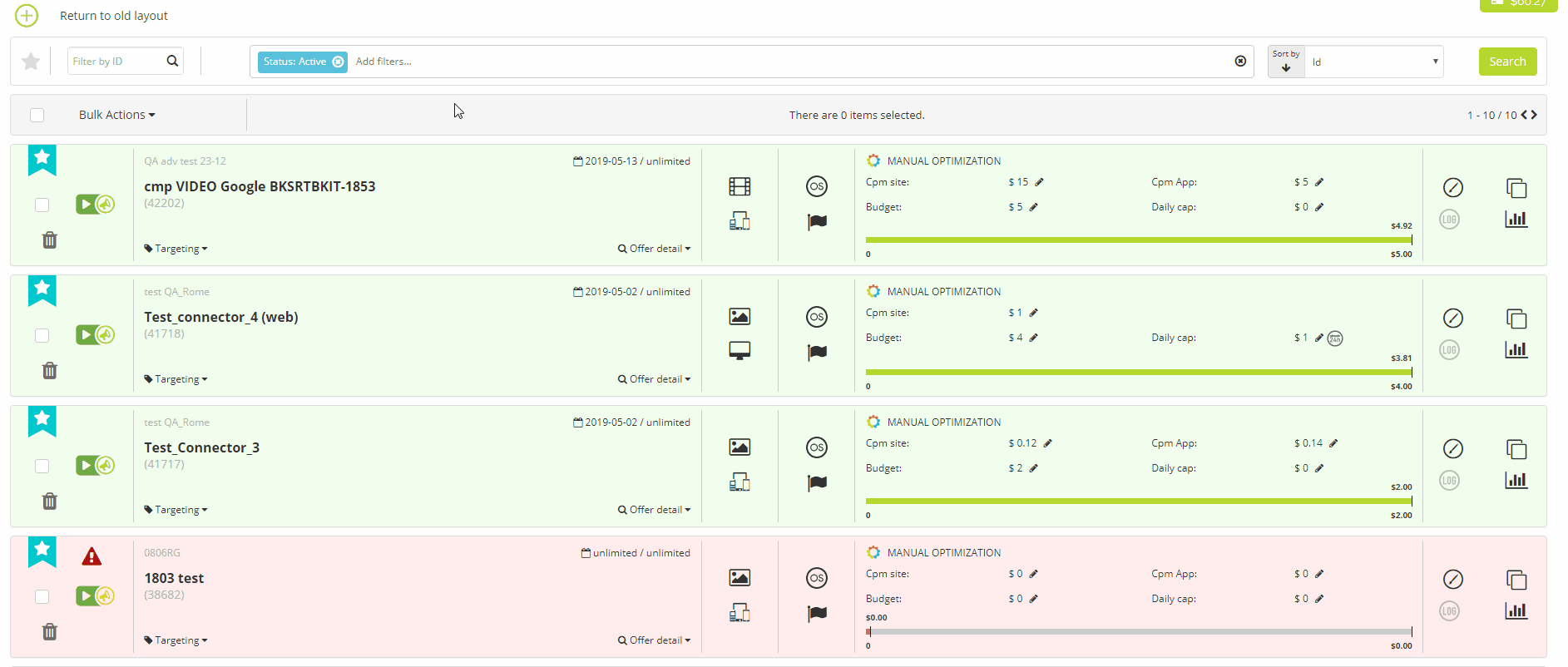
- Remove lists
Select one or more lists, or, type a list name in the search bar, then select the Remove checkbox and click Apply button to remove the lists from the campaigns.
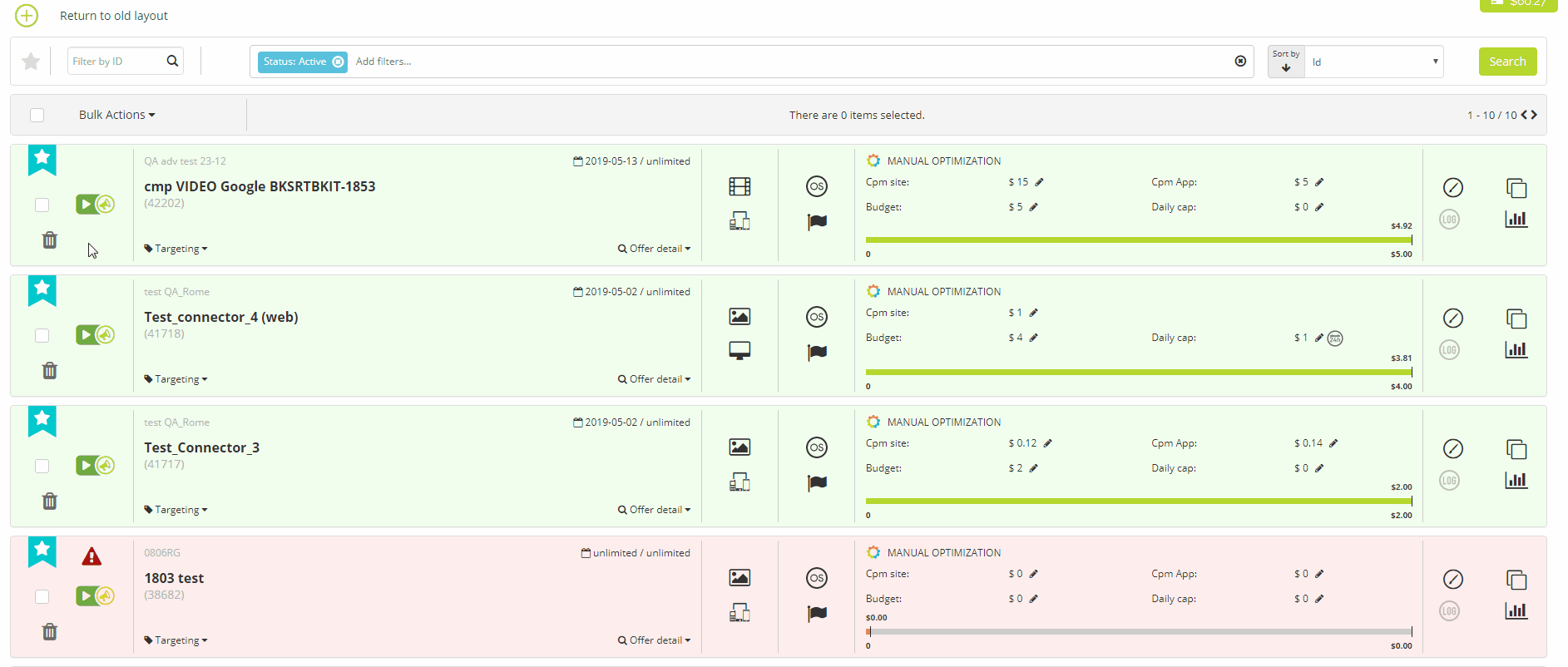
Manage Exchange
To add or remove one or more exchanges from the your campaigns inventory, follow the steps below:
- Add Exchanges
Select one or more exchanges from the list/type a name in the search bar.
Click on Apply button to save.
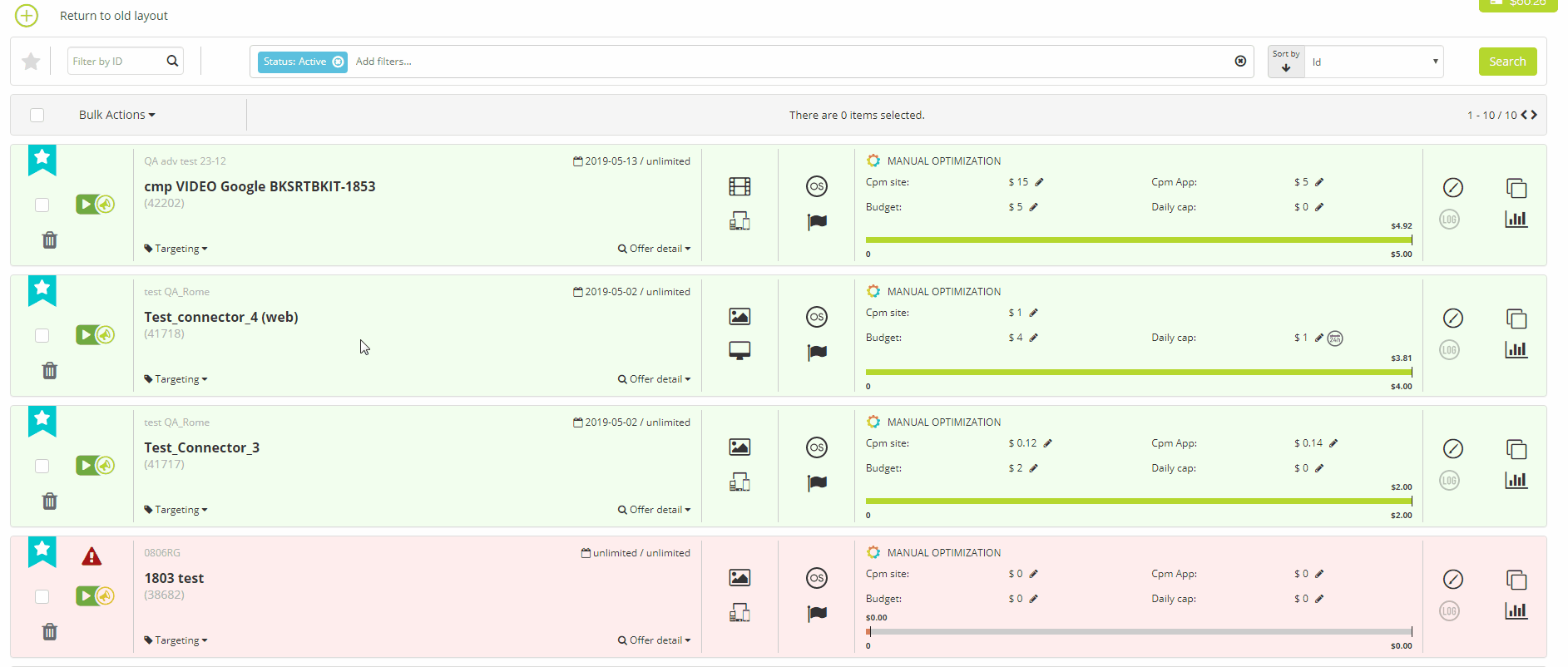
- Remove Exchanges
Select one or more exchanges from the list, or, type a specific exchange name in the search bar.
Click the Remove checkbox, then click Apply to save changes.
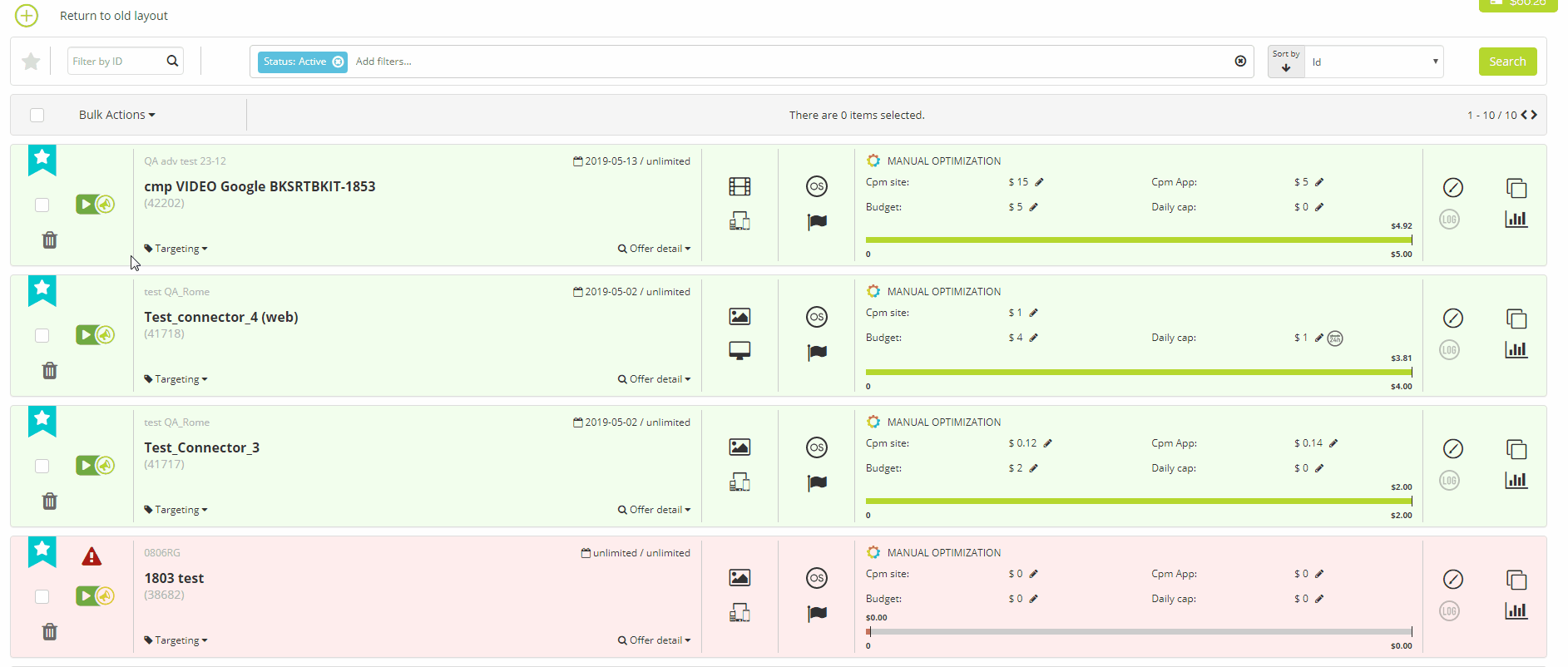
Manage Rule
If you have already created one or more Rules (see more about Optimization Rules here) and you want to manage them simultaneously, select the campaigns to edit, then choose Manage Rule from the Bulk Actions and you will get the Rules you have already created.
- Add Rules
Select one or more Rules from the list, or, type a name in the search bar.
Click on Apply button to save.
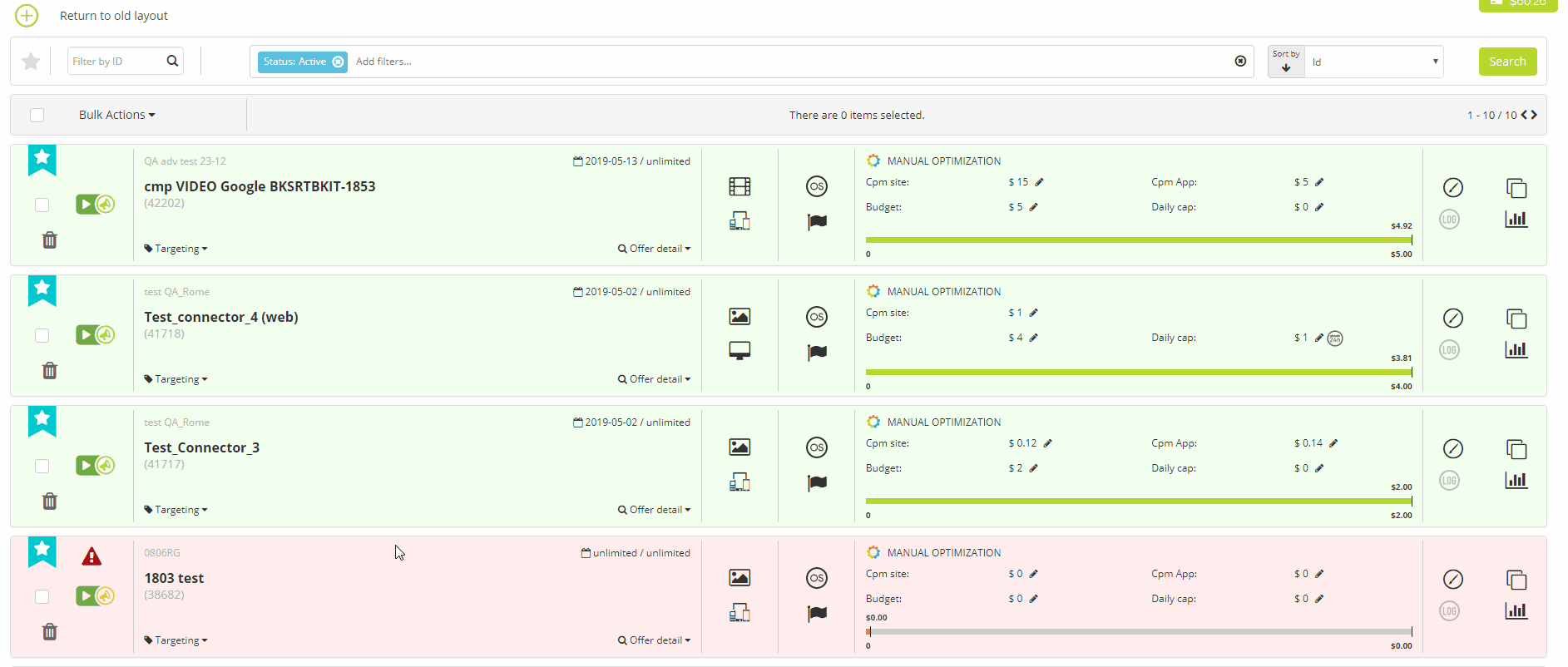
- Remove Rules
To remove the rules previously added in your campaigns, first select the Rules from the menu, or, type a Rule name.
Click the Remove checkbox then click the Apply button.

Bulk Actions emails
Whenever the bulk actions that you have set in console will be effective, Bucksense will send you an email containing a summary of your bulk actions requested and the related status.
Example