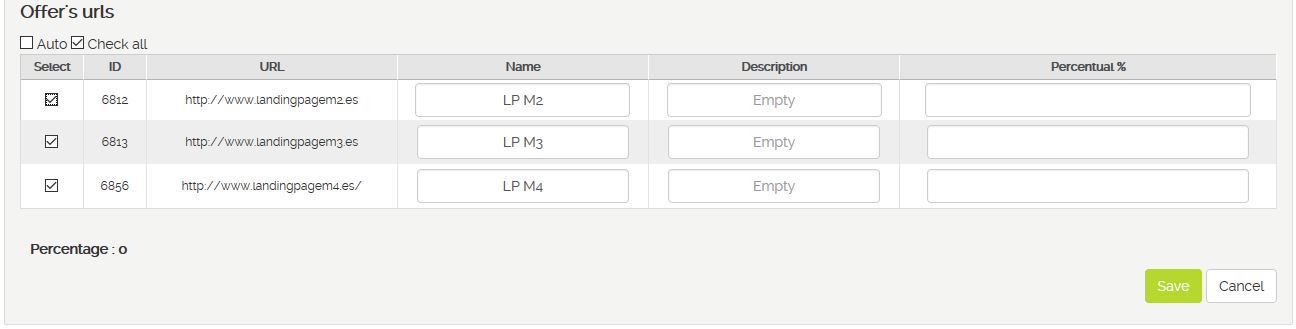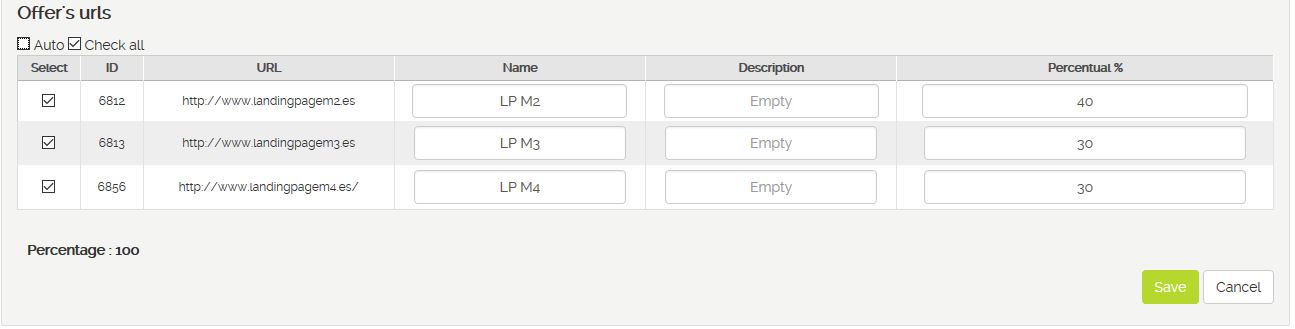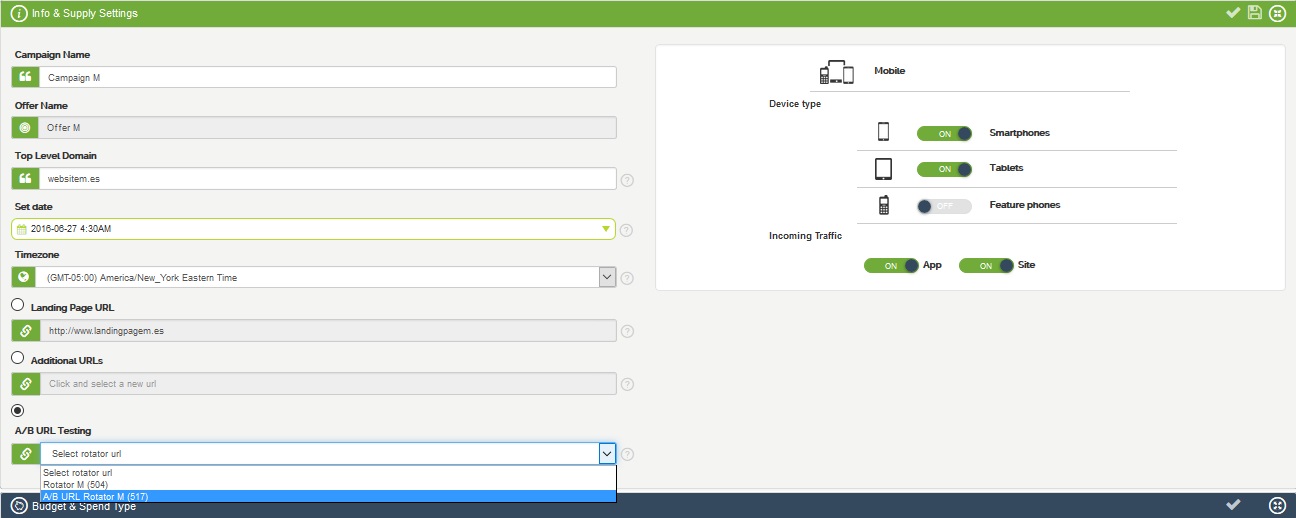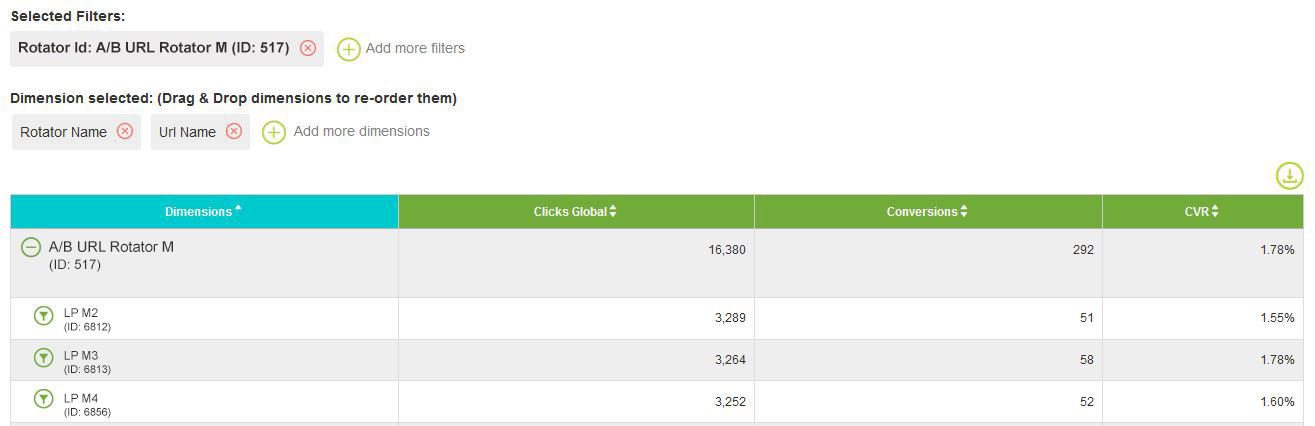Offer URL Rotators help you to test multiple landing pages at the same time to find out best performing ones and enhance campaign results. This feature allows you to put together a set of landing pages to be used in rotation and define the rotate weight of each one.
Follow these steps to set up Offer URL Rotators:
1. You can access to Offer URL A/B Testing from Offer settings, below Advanced Tracking section.
2. Hit Add URLS button ![]() and search or select an offer to view the URLs attached to it. Name it and enter a short description (optional) that gives more details on this test.
and search or select an offer to view the URLs attached to it. Name it and enter a short description (optional) that gives more details on this test.
3. Pick up specific URLs or select Check All option. Bucksense recommends not including more than 10 URLS to not slow down test outcomes.
4. Assign a percentage as rotator weight to each URL and Save. Select Auto option if you want to assign the same rotator weight to each URL. For example, if you have picked up 3 urls for setting up a URL Rotator and checked Auto, our system will assign 33.33% rotator percentage weight to each url.
5. Once these settings have been saved you will be able to select this Offer URL Rotator for all the campaigns associated to the offer in Info & Supply Settings section.
To view testing results, in Acquisition Campaign Reports or Offer Performance Reports filter by Rotator Name and add URL Name or URL ID as dimensions.