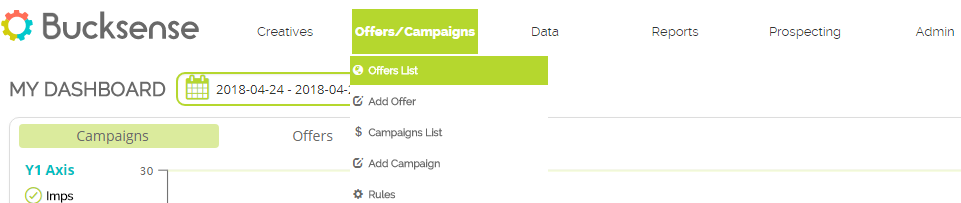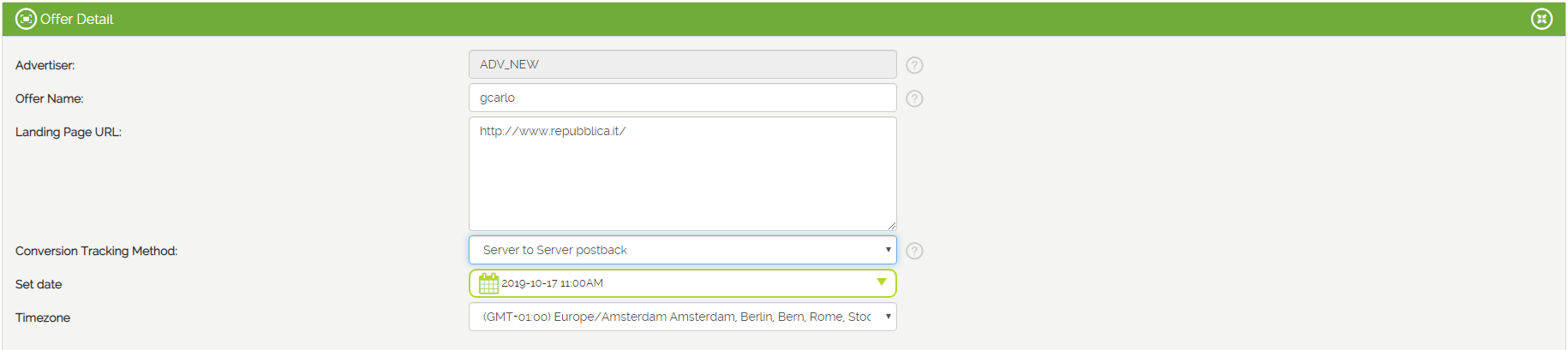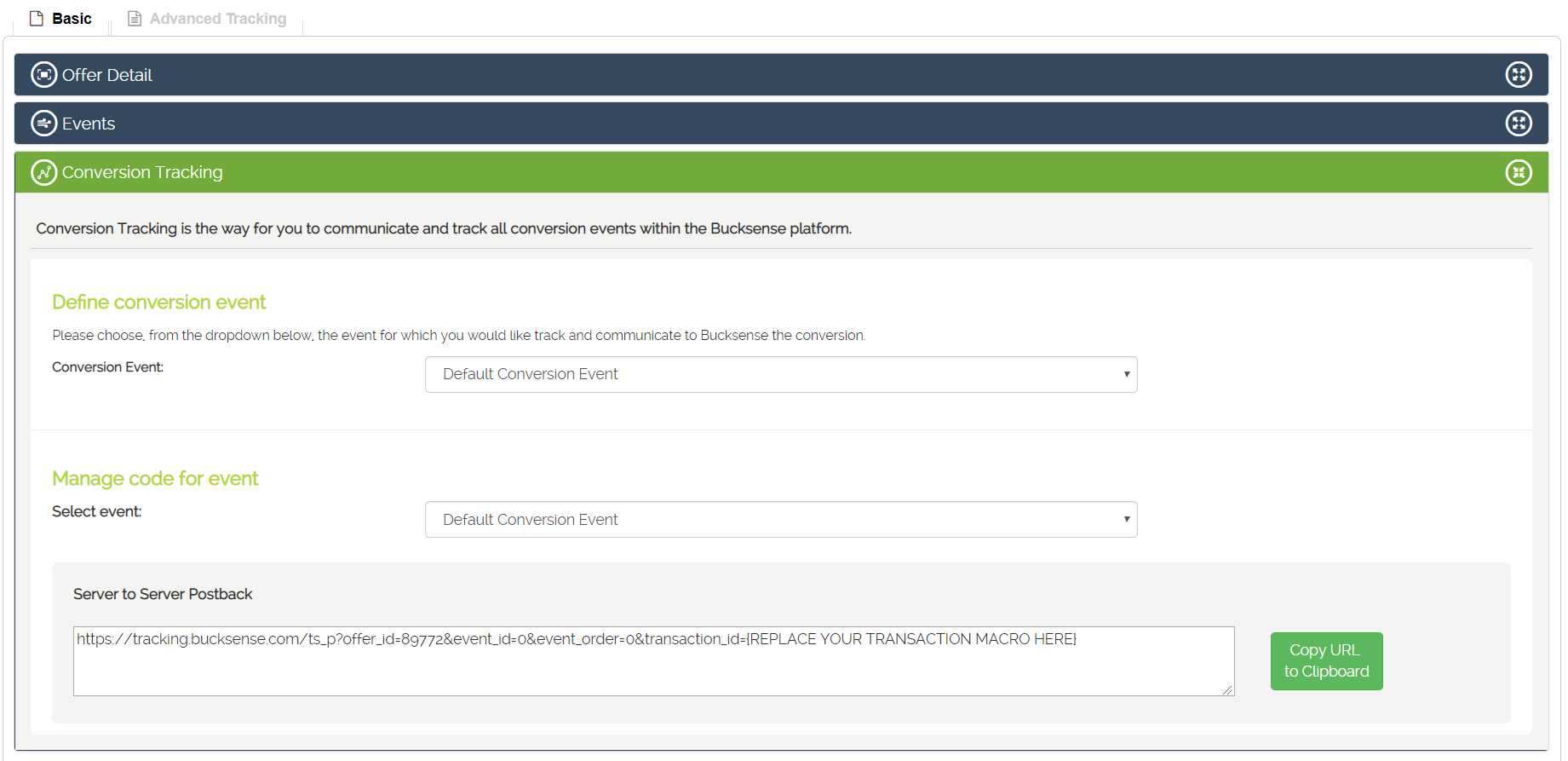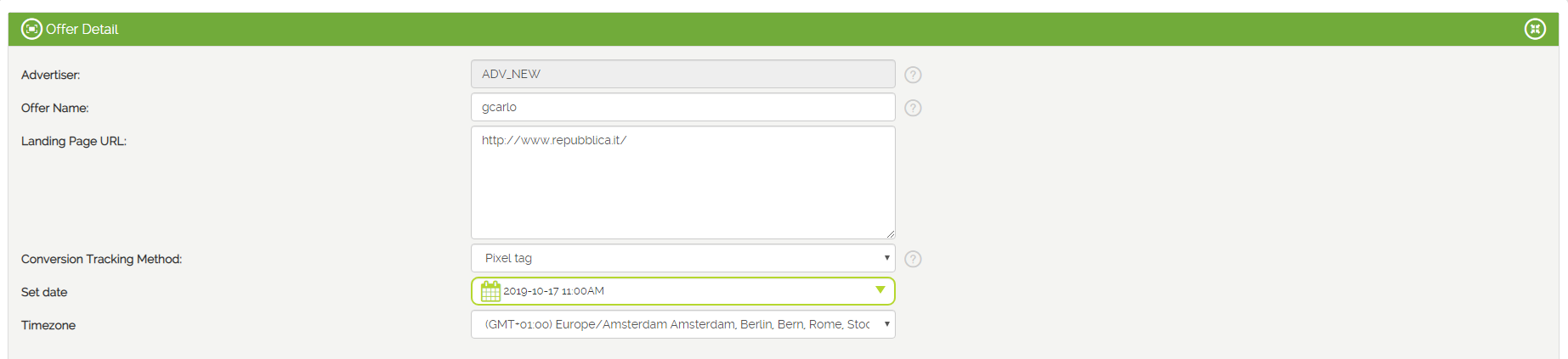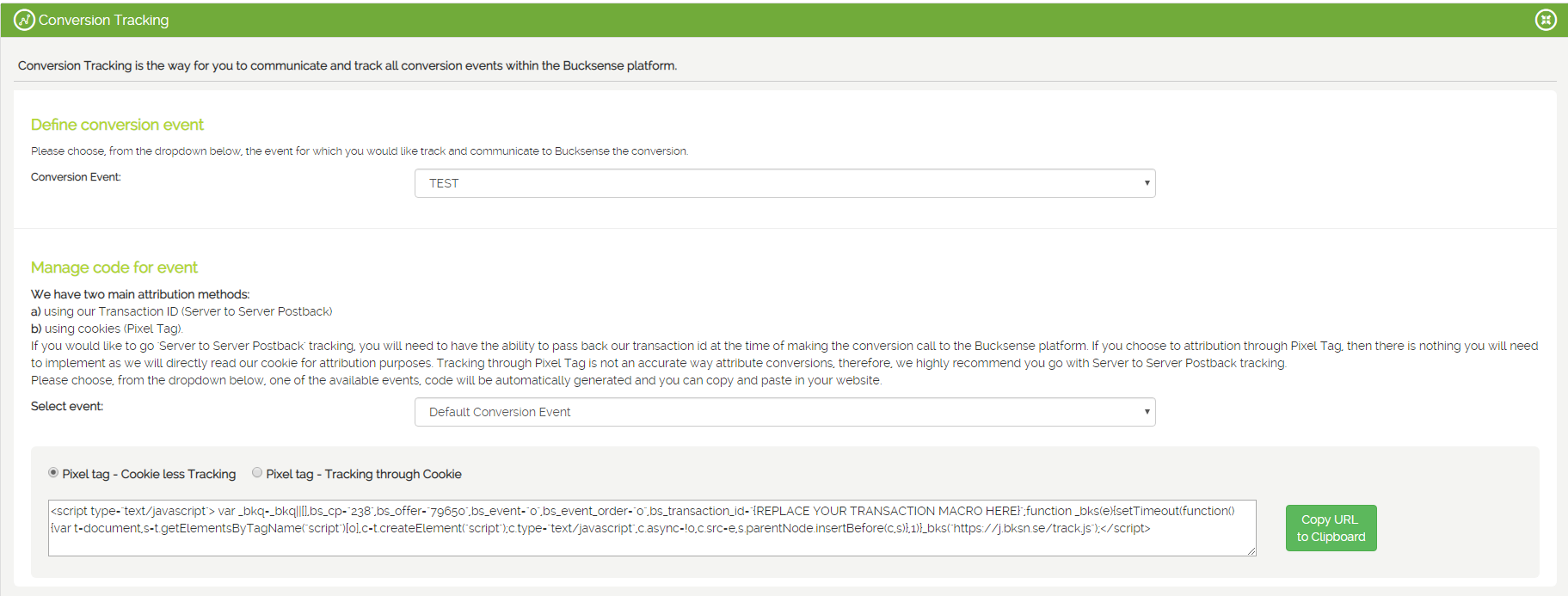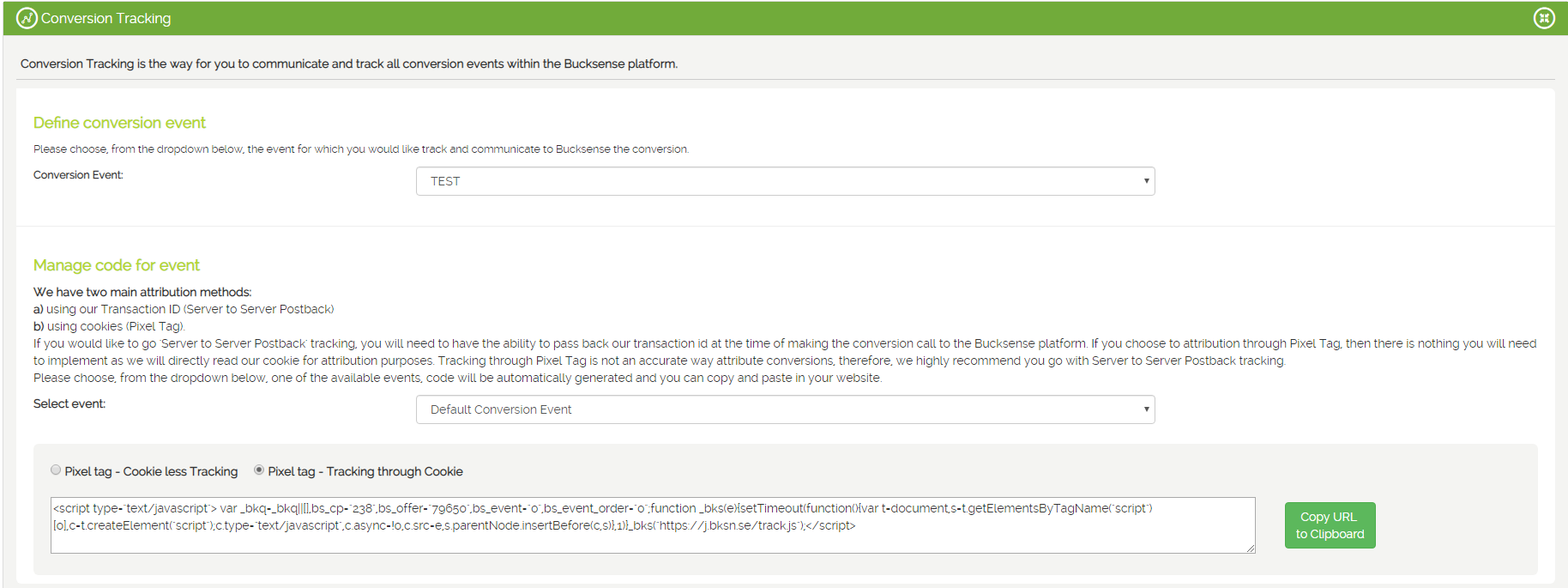In order to ensure you track successfully with Bucksense, Bucksense must have the ability to know and attribute a conversion that was generated as a result of the traffic sent to your website or app.
Conversion events vary by business but usually are one of the following:
- Lead
- Sale
- Subscription
- Email opt-in
- Installation
- In-app purchase
There are two main implementation cases: Global Pixel (with and without cookies) and Offer Based Pixel (with and without cookies).
Global Pixel
With a global pixel, if it is supported by the 3rd party tracking platform you use or your own tracking system, you have the ability to set up the Bucksense tracking system only once.
That way, any offer that you would like to have promoted within Bucksense will not need to have a separate conversion tracking implementation.
To setup the Global Pixel code, follow the steps below:
- Click on Global Conversion Pixel section below the Admin Tab
- In Bucksense console there are two attribution methods: Server to Server Postback and Pixel Tag.If you choose to implement a Global Server to Server Postback, your tracking system must have the ability to receive the Bucksense Transaction ID which is an integer that can be passed in any parameter you require.
We pass this value with the macro {transaction_id}.
In order to track your conversions, you just need to copy the Cookie less Tracking script and implement it in your tracking platform.
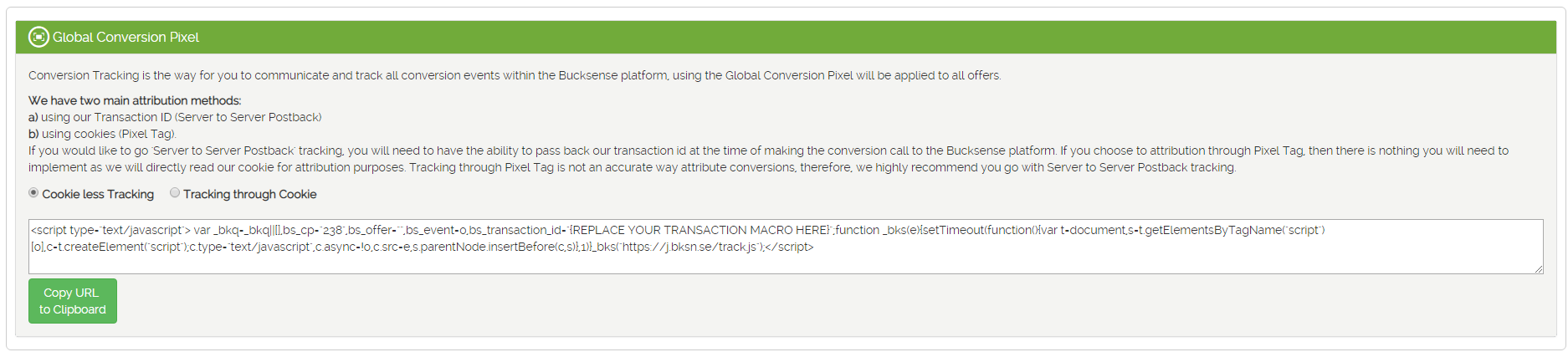 If you want to implement a Global Pixel Tag, you need to copy the Tracking through Cookie script in your tracking platform.
If you want to implement a Global Pixel Tag, you need to copy the Tracking through Cookie script in your tracking platform.
If you choose to attribution through Pixel Tag, then there is nothing you will need to implement as we will directly read our cookie for attribution purposes. Tracking through Pixel Tag is not an accurate way attribute conversions, therefore, we highly recommend you go with Server to Server Postback tracking.
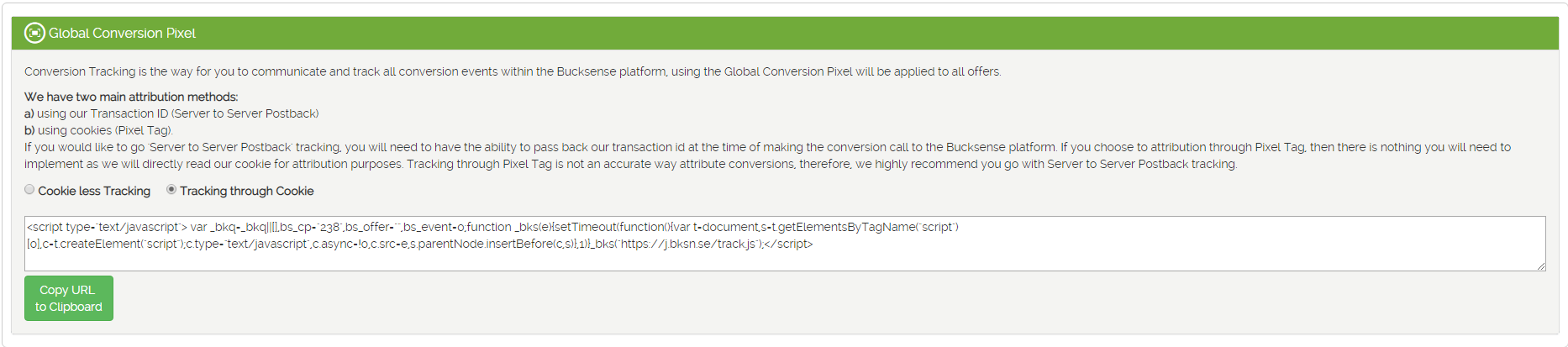
Offer Based Pixel
We discourage you to choose this option because it will mean that every time you set up a new Bucksense offer, you will need to setup the Bucksense Conversion Tracking Code in your tracking platform. The main difference between this option and the Global pixel option is that the Bucksense tracking pixel will always have the offer_id value populated.
However, if you must choose this option, you have two main options.
- Tracking without cookies – using this method requires that your tracking system is able to receive the Bucksense Transaction ID.
- Tracking with cookies – using this method doesn’t require your tracking system to receive the Bucksense Transaction ID.
Whatever your option is, once you’ve determined which one to go with, you may retrieve the code to implement in your tracking system from the details of the offer page for which you are setting up this pixel for. To arrive there, please navigate as follows:
Click on Offers/Campaigns> Offer List in the Navigation Bar:
Select the offer for which you will be setting up the Conversion Tracking and access the Offer Detail
Server to Server Postback
To create a Server to Server Postback tracking in Bucksense console:
Enter the Landing Page URL (example: https://example.com/) and add the parameter your tracking tool uses for tracking conversions to your URL (in the sample above ClickID): https://example.com/?ClickID=
Then add the macro which Bucksense uses to track conversions: {transaction_id}.
You can do this manually or by clicking on the Click ID macro in the macros field.
Final Landing Page URL will be looking like the following: https://example.com/?ClickID={transaction_id}
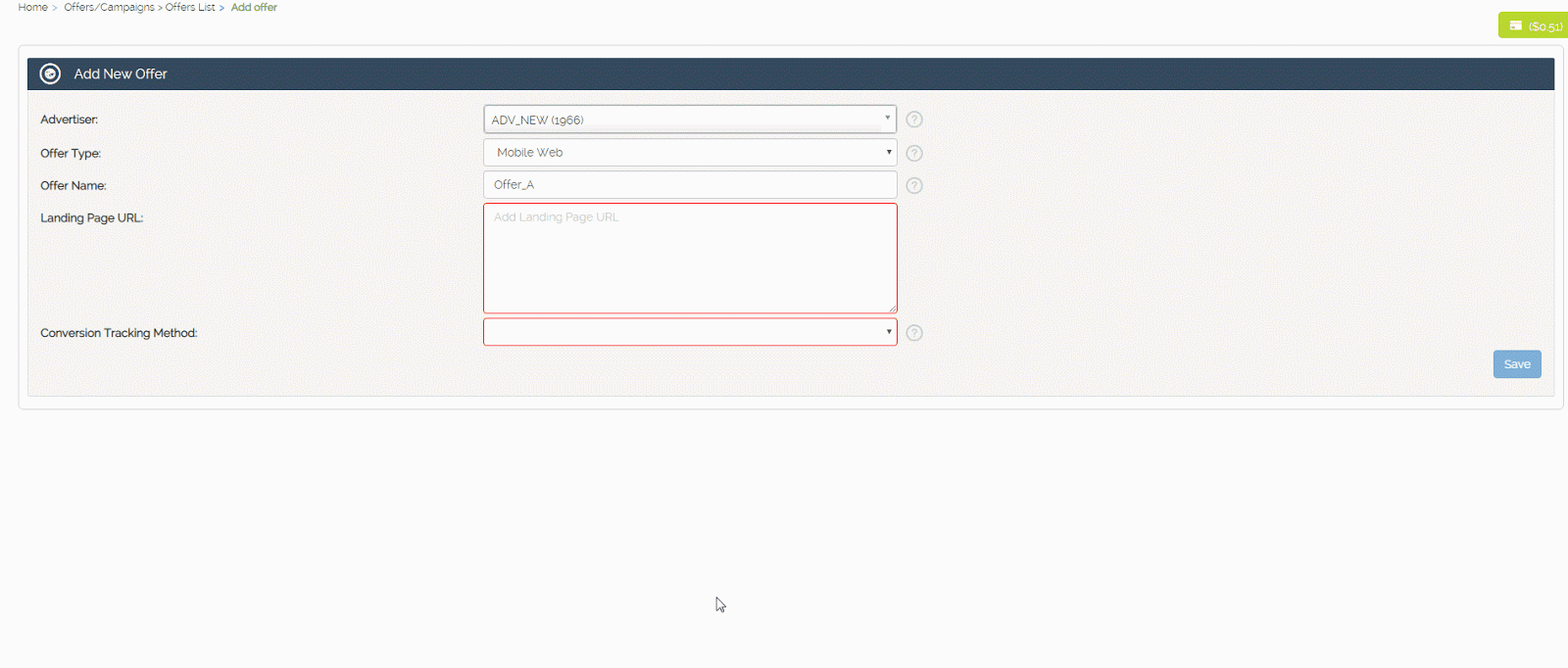
In the Conversion Tracking Method drop down menu, choose Server to Server postback.
Access the Conversion Tracking section, select the Conversion Event from the drop down menu (if you have created more events in the platform), then copy the generated URL and set it in your “conversion page”.
Pixel Tag
You can choose between the following attribution methods:
A) Using Bucksense Transaction ID (cookie less tracking)
This method requires the use of a tracking tool.
If you would like to go ‘cookieless’ tracking, your tracking system will need to have the ability to receive and pass back the Bucksense Transaction ID at the time of making the conversion, call to the Bucksense platform.
The Bucksense Transaction ID can be passed to the URL defined in a Bucksense offer, in any parameter you require, with the macro {transaction_id}.
B) Tracking through cookies
If you choose to use the attribution through cookies, then there is nothing you will need to implement as we will directly read our cookie for attribution purposes.
This cookie contains all the session info for that user, and on conversion the offer pixel will pull this session info from the user’s browser to authenticate they came from a tracking link.
If everything checks out, the conversion is created and showed in the Bucksense real time reports.
If you want to implement a Pixel Tag, select this option in the Conversion Tracking Method dropdown menu
Access the Conversion Tracking section, select the Conversion Event from the drop down menu (if you have created more events in the platform), then choose between:
Then copy the generated URL and set it in your “conversion page”.