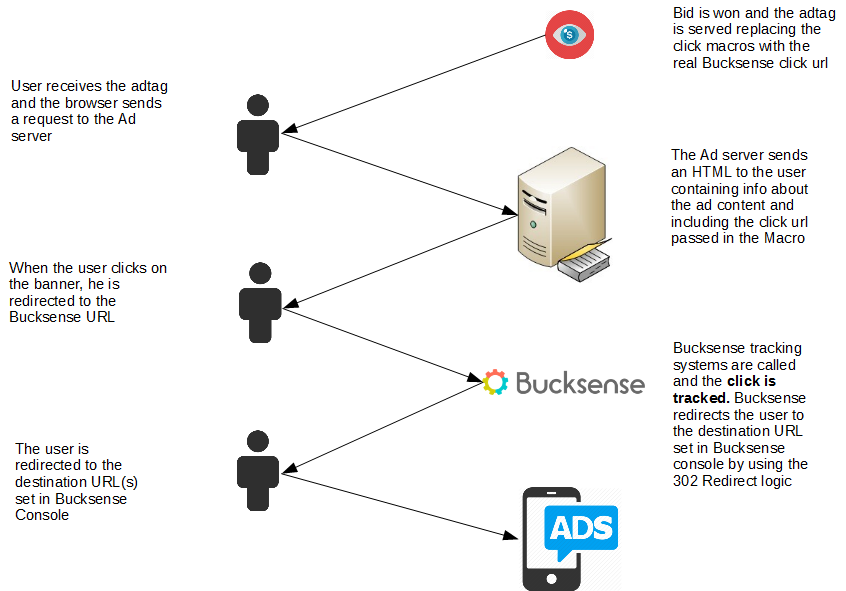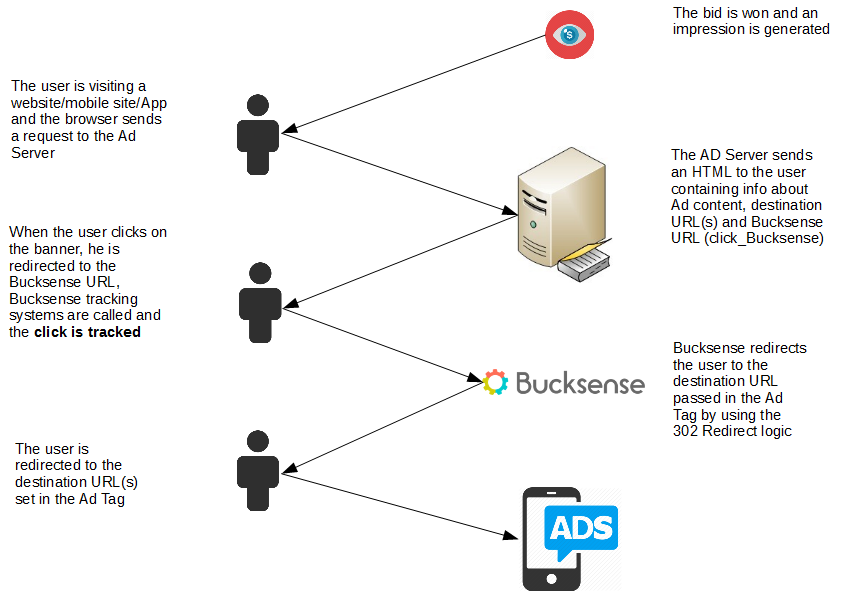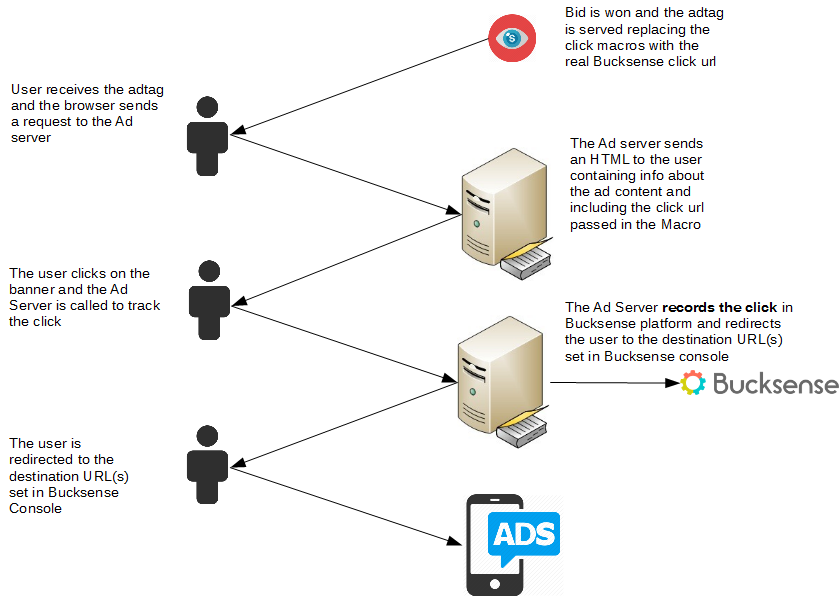Ad Tags: How do they work?
An Ad Tag is a piece of HTML or JavaScript code that requests ad content of a certain size and type from a URL. This code is set up via the advertiser’s ad server to tell the browser or app how to display the ad from the URL provided. For example, an Ad Tag can tell the browser to expand a creative when users place the cursor over the banner.
Managing a high volume of ad campaigns, especially rich media ads with advanced features like video, audio, or other visual elements, can be complex and time-consuming. Ad Tags allow advertisers to centralize the creative management on their ad server, from standard banners to videos and other rich media formats. This way, advertisers gain more control over their ad operations and make their campaign setup process much easier.
Bucksense lets you use HTML/JavaScript, Iframe and MRAID Ad Tags for delivering standard and rich media ads, regardless of the campaign type: desktop, mobile web or App.
How clicks are tracked in Bucksense console?
Tracking clicks for an ad campaign is vital for measuring performance and effectiveness.
Although not mandatory, we strongly recommend that you track clicks on the Bucksense console, even if you are using your own 3rd party tracking system or Ad Tags.
To set up Bucksense tracking, simply insert the provided Bucksense click tracking and cache busting macros in the code. These parameters need to be added to let our system know if your campaigns are being served correctly and performing.
Additional Macros to pass traffic data to our system can be also inserted. Find the full list below.
| Bucksense Ids for Transactions and Supply information | MACROS |
| Click Url encoded | “%%CLICK_URL_ENC%%” |
| Cache Busting | “%%CACHE_BUSTER%% |
| Click Tracker | %%CLICK_TRACKER%% |
| Click Tracker Encoded | %%CLICK_TRACKER_ENC%% |
| Campaign ID | %%CAMPAIGN_ID%% |
| Placement ID | %%PLACE_ID%% |
| Session Bid ID | %%SESSION_BID_ID%% |
| Domain Encoded | %%DOMAIN_ENC%% |
| Device Longitude | %%DEVICE_LON%% |
| Supply Type | %%SUPPLY_TYPE%% |
| Page URL Encoded | %%PAGE_URL_ENC%% |
| App Bundle Encoded | %%APP_BUNDLE_ENC%% |
| Exchange ID | %%EXCHANGE_ID%% |
| App Name Encoded | %%APP_NAME_ENC%% |
| App Store URL Encoded | %%APP_STORE_URL_ENC%% |
| Publisher ID | %%PUB_ID%% |
| Device Latitude | %%DEVICE_LAT%% |
| App Version Encoded | %%APP_VERSION_ENC%% |
| Device Android | %%DEVICE_ANDROID_IFA%% |
| Viewability URL | %%VIEWABILITY_URL%% |
| Viewability URL Encoded | “%%VIEWABILITY_URL_ENC%%” |
| Device iOS | %%DEVICE_IOS_IFA%% |
| GDPR | %%GDPR%% |
| GDPR Consent | %%CONSENT%% |
| Creative ID | %%CREATIVE_ID%% |
| Carrier ID* | %%CARRIER_ID%% |
| Device IP | %%DEVICE_IP%% |
| Consent | %%CONSENT%% |
| Consent ID | %%CONSENT_ID%% |
| Connection Type | %%CONNECTION_TYPE%% |
| Device Type** | %%DEVICE_TYPE%% |
| Device Brand** | %%BRAND%% |
| Device Model** | %%MODEL%% |
| Device OS** | %%OS%% |
| OS Version** | %%OS_VERSION%% |
| Identify for vendor | %%IFV%% |
| Country | %%COUNTRY%% |
| Device Identifier | %%ADID_PLAIN%% |
| Device Language | %%DEVICE_LANGUAGE%% |
| Campaign Name | %%CAMPAIGN_NAME%% |
* Find here the Carrier ID list for all countries
** Those Macros are replaced with Bucksense Ids
There are three ways to run Ad Tags and track clicks on the Bucksense Console:
1) Using Bucksense tracking with 1 or more destination URL(s) set in Bucksense console
With this solution, the destination URL(s) is set directly in the Bucksense console at the time you create the related offer (see here).
Tracking is inserted into the ad tag source to ensure correct ad serving, click tracking, and performance reporting.
For click tracking, insert one of the following macros: %%CLICK_URL%% or %%CLICK_URL_ENC%% (consult your ad server’s documentation for details about which click redirect URL encoding format is required).
Example:
<html>
<body>
<a href=”%%CLICK_URL%%” target=”_blank”><img src=”https://i.bksn.se/s/662/y55799421e51e5m.gif” width=”320″ height=”50″></a>
</body>
</html>
2) Using Bucksense tracking with the ad server dynamically directing to the destination URL
This solution is typically used when the content of the ad tag is dynamic (a rotating catalog of products) and the destination URL of the click needs to lead to the purchase page of the product shown in the banner.
This result is obtained by passing the ADSERVER CLICK MACRO right after the %%CLICK_URL%% in the ADTAG.
This allows Bucksense to receive the destination url after the CLICK_URL MACRO and making a 302 redirect.
Example:
<html>
<body>
<!– Banner [javascript] –>
<script type=”text/javascript”>
var rnd = window.rnd || Math.floor(Math.random()*10e6);
var pid207299 = window.pid207299 || rnd;
var plc207299 = window.plc207299 || 0;
var abkw = window.abkw || ”;
var absrc = ‘http://ab168152.adbutler-luxon.com/adserve/;ID=168152;size=320×50;setID=207299;type=js;
sw=’+screen.width+’;sh=’+screen.height+’;spr=’+window.devicePixelRatio+’;kw=’+abkw+’;pid=’+pid207299+’;
place=’+(plc207299++)+’;rnd=’+rnd+’;click=%%CLICK_URL%%http://www.adserver.sample.com?exchange=%%EXCHANGE_ID%%”‘;
document.write(‘<scr’+’ipt src=”‘+absrc+'” type=”text/javascript”></scr’+’ipt>’);
</script>
</body>
</html>
3) Using a 3rd party tracking system
If you want your own ad server to handle the redirection of the click, but still want to have clicks recorded on the Bucksense platform, you can do so by adding the %%CLICK_TRACKER%% or %%CLICK_TRACKER_ENC%% macros to your ad tag. These macros do not have any 302 redirect logic and their only job is to receive the notification of the click.
Example:
<a href=”http://ab168152.adbutler-luxon.com/go2/;ID=168152;size=320×50;setID=207299″
target=”_blank”><img src
=”http://ab168152.adbutlerluxon.
com/adserve/;ID=168152;size=320×50;setID=207299;type=img;
click=%%CLICK_TRACKER%%;enc=%%CLICK_TRACKER_ENC%%” width=”320″
height=”50″></a>