The Bucksense platform enables users to track multiple post conversion events and to create custom events. Events are any relevant user interactions with the content that is measurable, for example downloads, in-app ad views, video plays, etc. Custom events can be created at the advertiser, offer or app level.
For example, to create an event associated to a specific offer follow these steps:
- Click Offers/Campaigns Tab and select Offer List from the dropdown menu
- Search and select the offer that you want to associate the event with
- Click on the Events Section and then Create New Button
- Name your event and click on Save it.
A descriptive name will help you to easily identify the type of user interaction that is being tracked. There is no limit to the number of events that can be created, but the maximum amount of tracked events is 5.
Each event is automatically assigned an UID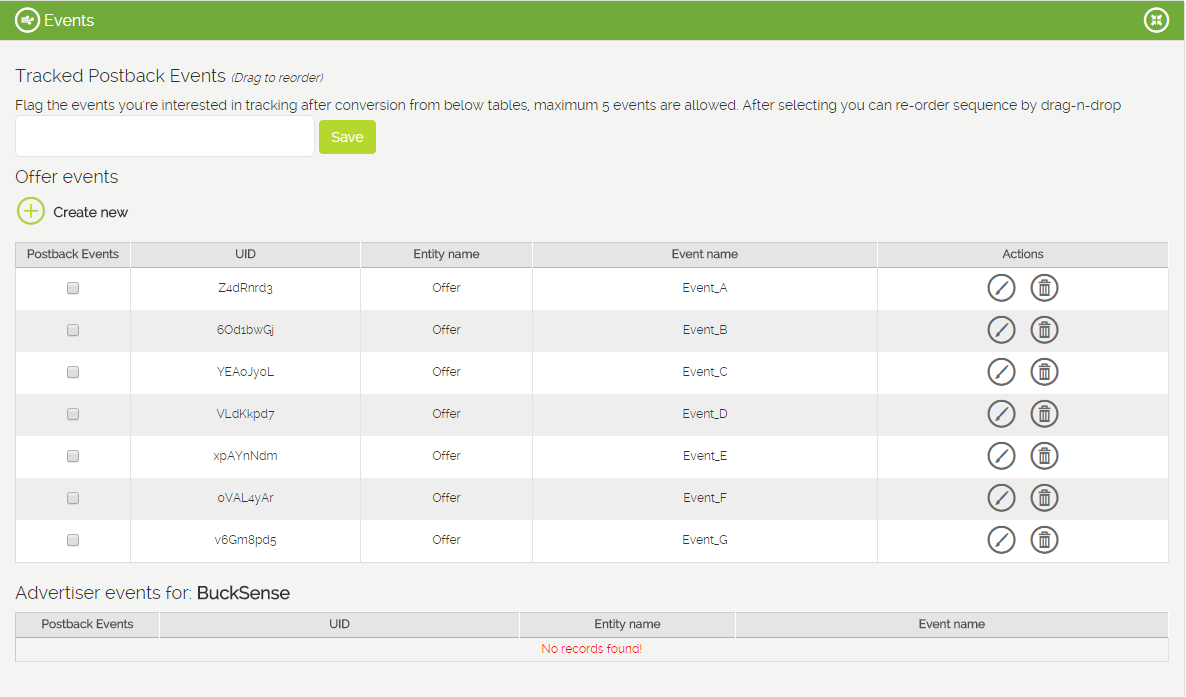
- Select the events that you want to track from your events list.
To do this, simply flag them in the Postback Events column.
You will see the selected events in the appropriate field, sorted in sequence, and according to the order in which you selected them.
You can re-order the sequence by dragging and dropping the events.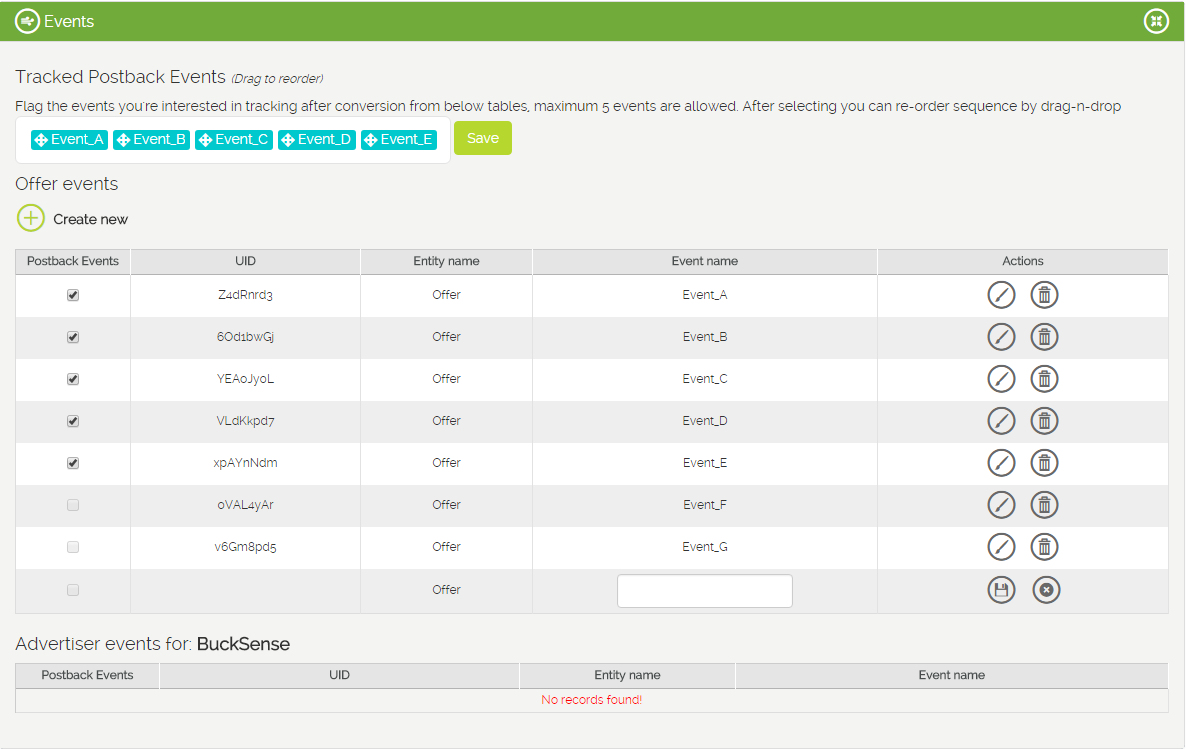
In the Conversion tracking section, you can select your main event from the drop down menu. You will also get the tracking pixel to implement on your site/app or on your 3rd party tracking system. You will see all the conversion events in the Bucksense reports.
Based on what you have set as the main conversion, Bucksense’s algorithm will optimize the bidding strategies for your campaigns. This is why it is so important to define the main conversion event on offer settings.

