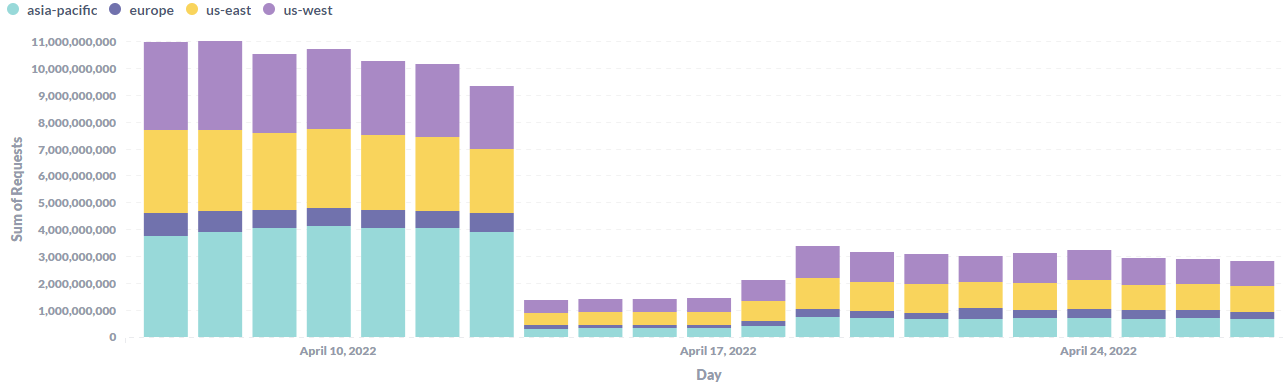Bucksense Audience Targeting
This tutorial will drive you to the new Bucksense Audience Tool, our new solution that will lead your campaign to target the right users at best.
Bucksense Audience is a step further, compared to the standard targeting method;
collected through ![]() technology, we can offer more than 100 data providers 100% certified like
technology, we can offer more than 100 data providers 100% certified like![]() world leader in data analysis and management, to fulfill your business needs.
world leader in data analysis and management, to fulfill your business needs.
The target you’re looking for is not available? No problem, just write to us and we will switch on the group you’re looking for, within your audience inventory.
Bucksense Audiences are real time available, with no latency delay related to loading or propagation time, consisting of users tracked with deterministic yet anonimous IDs, exceeding the uncertainties related to past cookies tracking solution.
We drive targeting data on both Mobile and Desktop traffic, matching activity across different devices from the same user: the best of data accuracy with the best of privacy.
Providing this capabilities, Advertisers and Agencies can more easily meet their goals directly on the Bucksense console, under a single roof by having access to the most reliable data and audience segments.
How to enable Audience Targeting
Buckesense Audience is a premium feature available upon request; just ask activation to Bucksense Adops Management.
Once released they will be available in the campaign settings.
You’ll find them under the tab Audience

How to add Audience to a Campaign
Once that Audiences are enabled, you can start choose and add them to your campaigns as follows:
Select country “United States” in your campaign targeting settings (Please note, Audience are available for USA only at the moment)
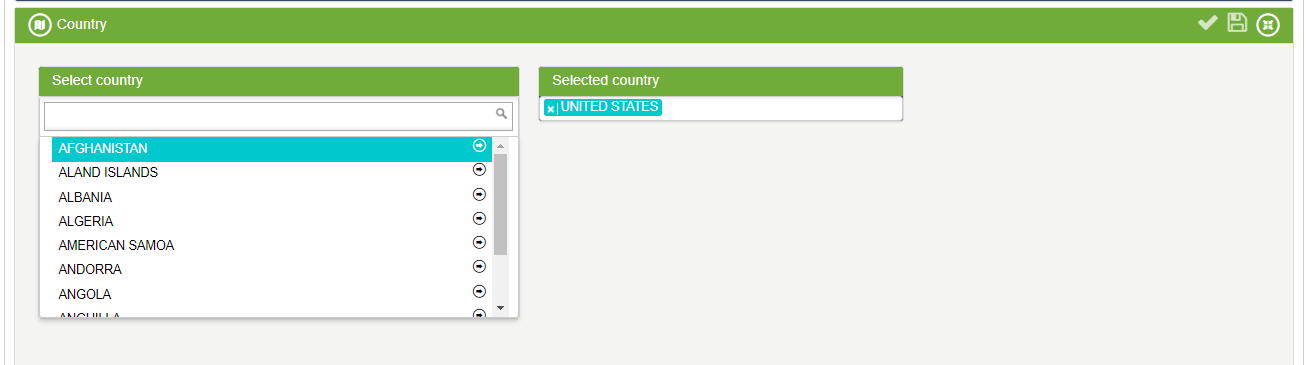
Click Audience Tab to see the list of audiences available for your campaign
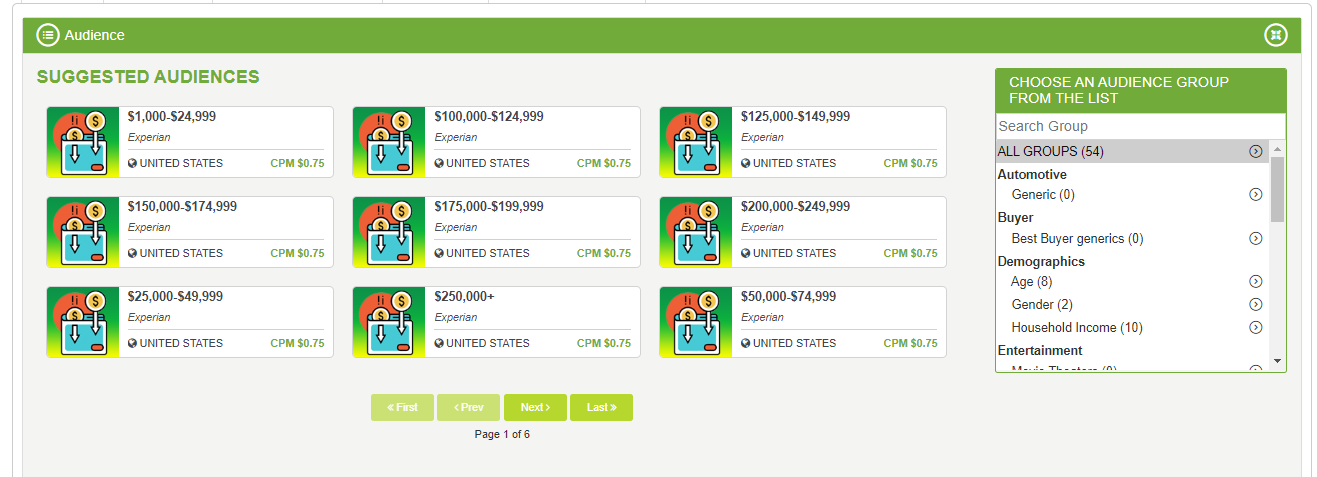
You can choose audiences by scrolling the available list and select group of your interest.
By default all groups are showed in the suggested audiences. Once a group is selected, only the audiences related to that group will be showed (see the below example for Demographics ->Gender-> Female Audience and Male Audience)
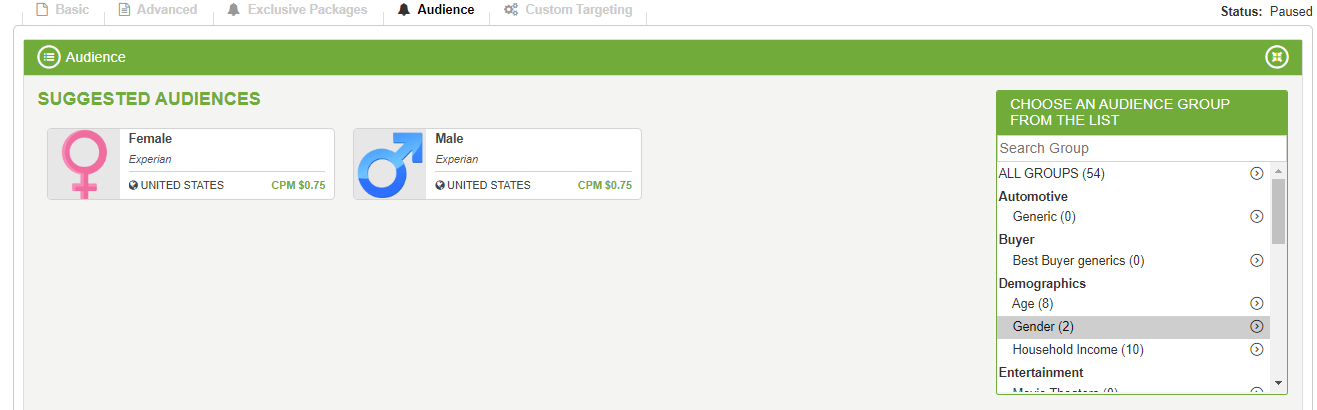
To make it available on your campaign, just click the audience you want to target
(Example: for Demographics ->Gender-> Male Audience is selected)
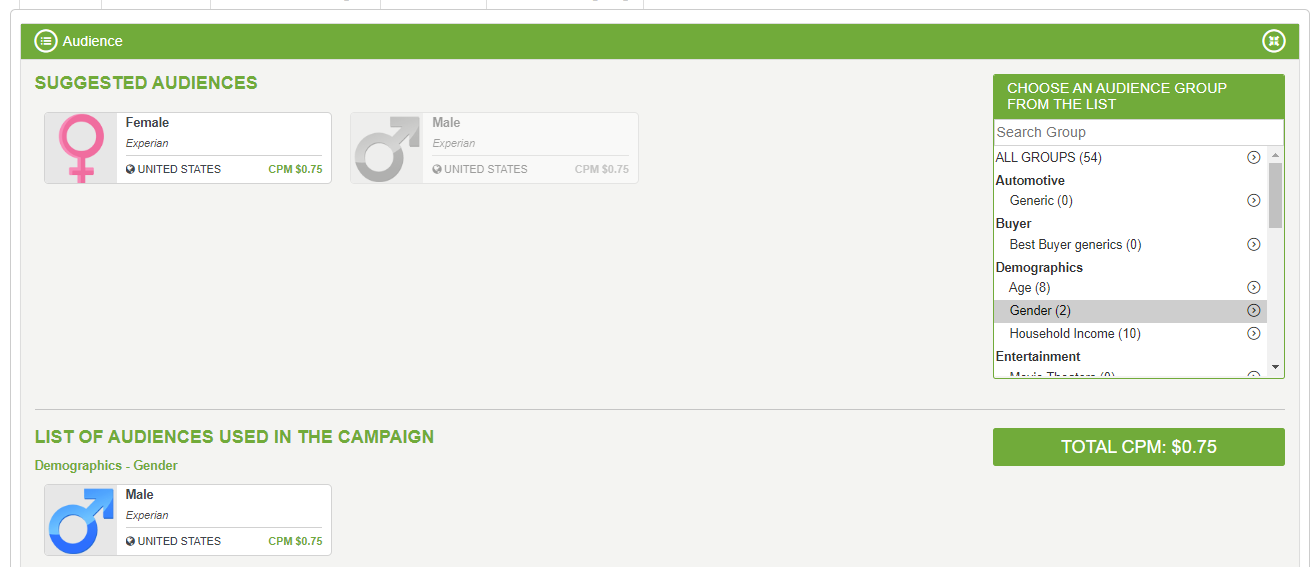
For the added audience an extra specific CPM price will be charged to the standard campaign CPM ($0,75 in the example).
How to add multiple Audiences to a Campaign
Bucksense Audience provides the opportunity to reach an higher level of audience segmentation by matching multiple audiences from same group or different groups.
To do this, just select a group of interest from the list and add it to campaign as in the examples that follows:
- Case A
From Demographics ->Age-> Age groups-> 19-24, 25-29, 30-34.
The campaign will target at least one of the three age groups; for this audience targeting the CPM Audience price will be charged once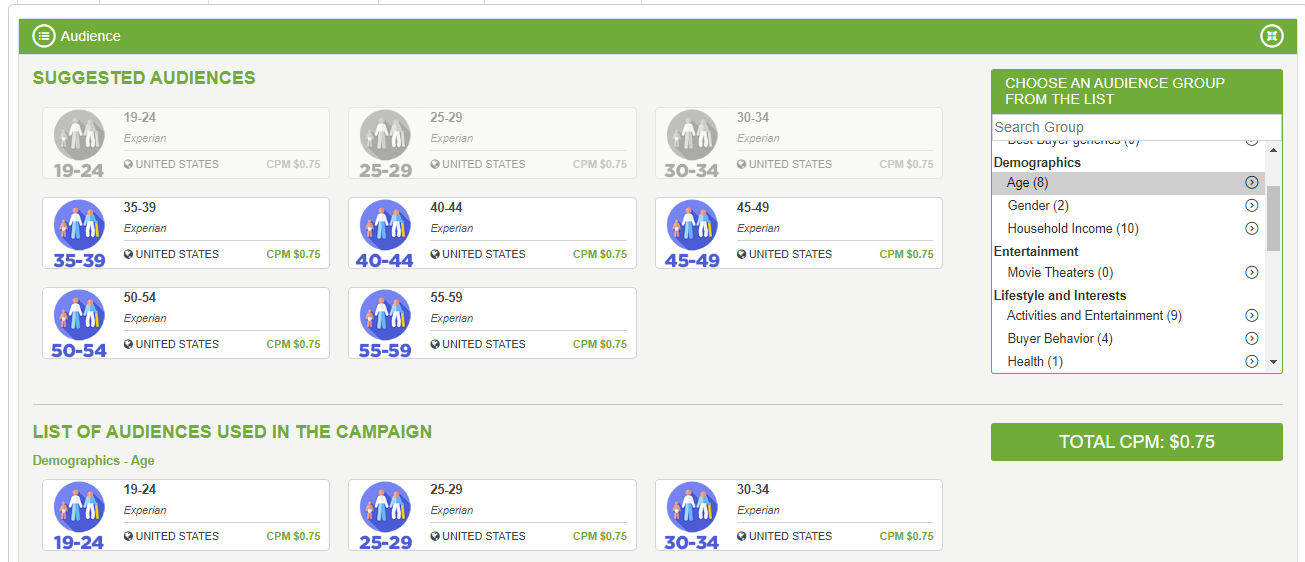
- Case B
Different audiences from various groups may be added to any campaign to refine audience criteria and make them more specific like in the following example
Demographics ->Age-> 19-24, 25-29, 30-34 and LifeStyle and Interests->Interests->Photography
The campaign will target any of age group selected matching interest in photography.
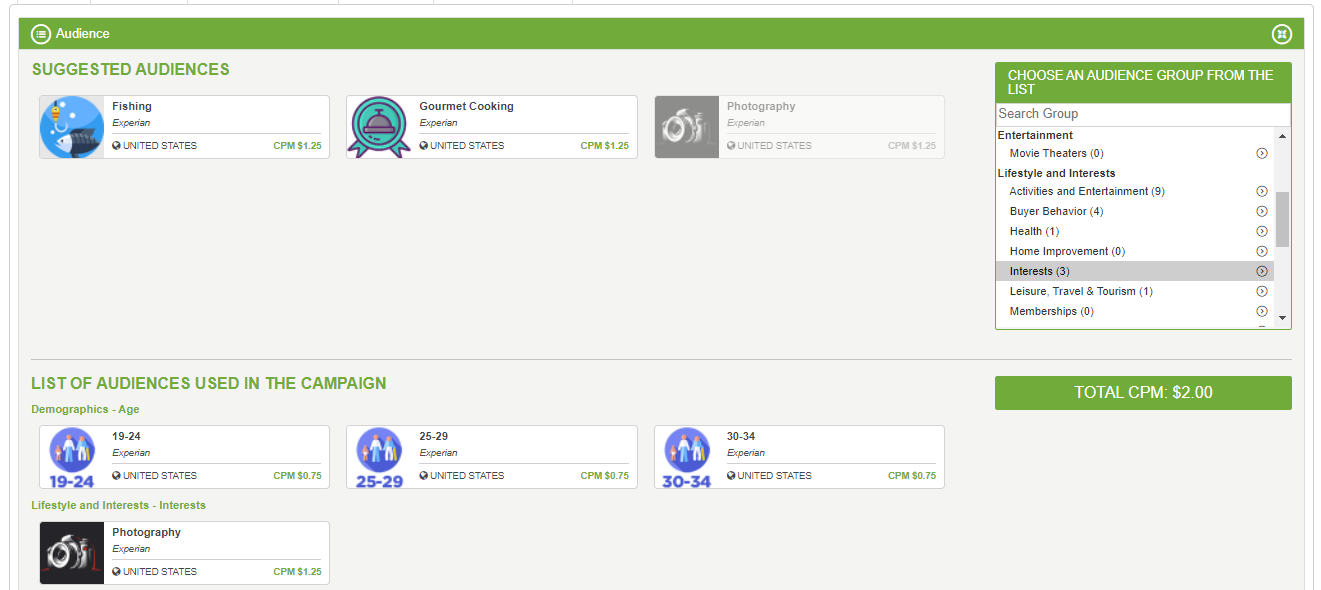
The CPM PRICE in this case is made by the sum of the two audiences price: Age+Photography ($2.00).
To recap how multiple audiences work: more audiences of the same group work in an “OR” logic, this means that the campaign will bid at least one of the audiences selected at the same price.
Multiple audiences from different groups work in an “AND” logic, and the Audience price will be the sum of the different CPM audience prices.
A summary of the audiences applied on the campaign and Audience CPM will be available in the campaign info, available in the Campaign List page in Offers/Campaigns->Campaign List.
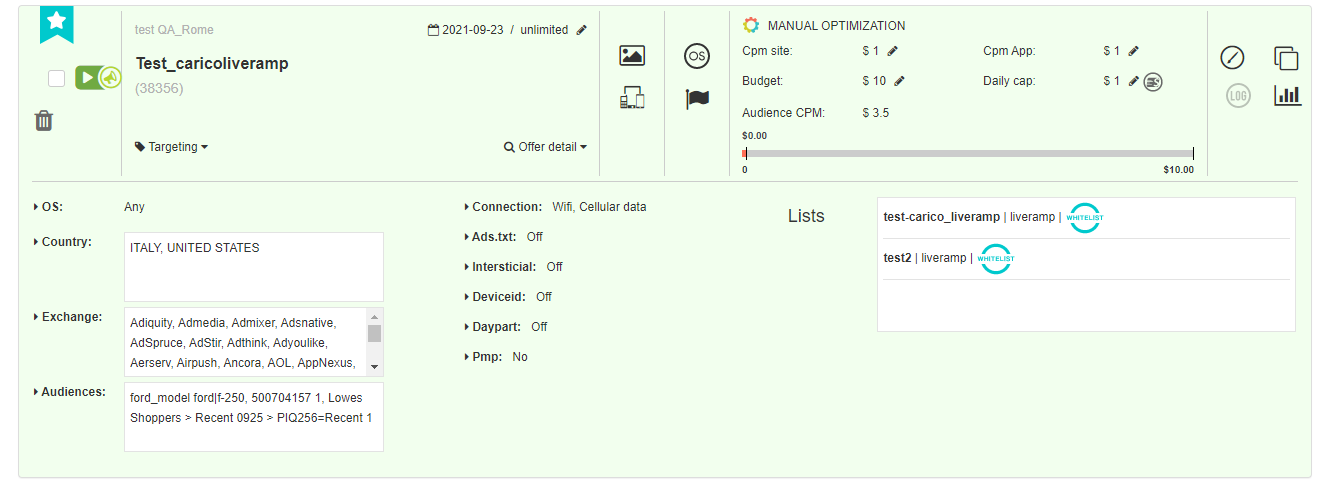
How to track Campaign Audience performance
Once Audiences are selected and campaign is live and running, outcomes and performance can be reviewed in the Real Time Reports, available in the Reports Menu.

Type the campaign id in the Campaign report or filter by campaign id in the Custom report
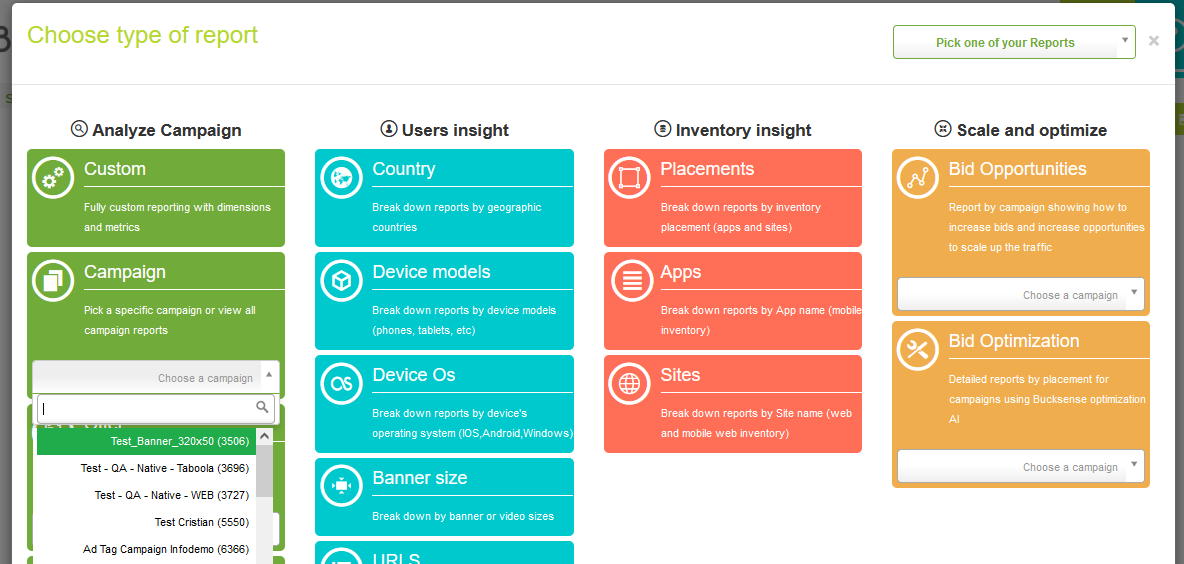
To check the actual spending generated by audiences just select the metric Audience price in the campaigns report settings
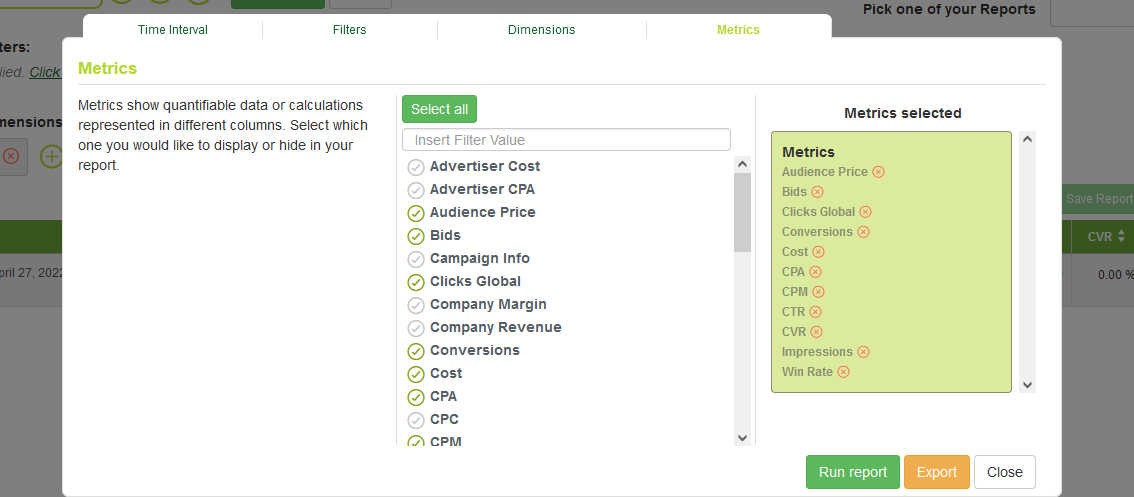
The report will show all metrics and dimensions to measure results, including the effective spent of the campaign and the extra cost related to audience price

Please contact Bucksense Account Management if your Audience strategy foresees an high budget availability; upon request, we will provide custom online reporting insights, detailing media spending audience distribution; a full data mindset to realize effective performance based customers’ clusters and drive your performances in the right way.