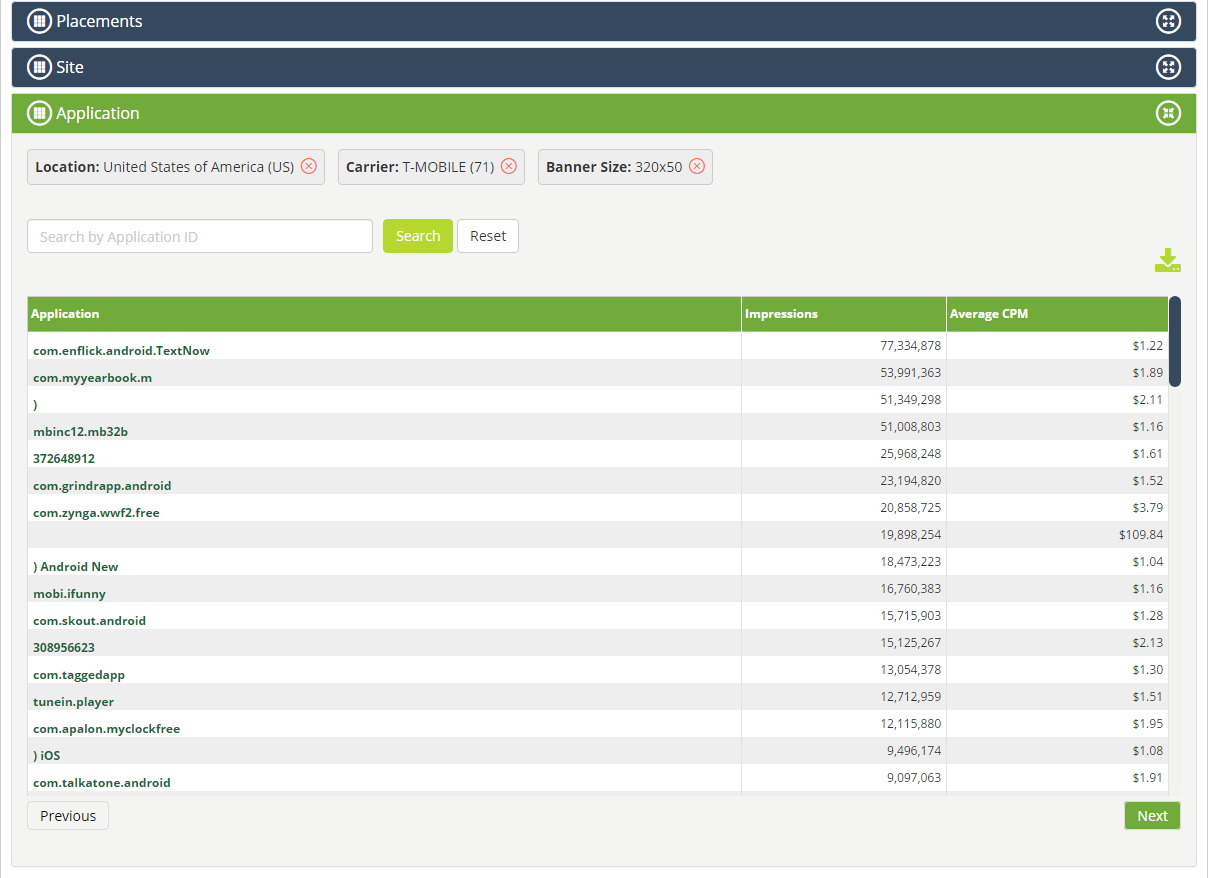The planner report allows you to view impressions and traffic data that you will need to optimize your campaigns and reach your targets.
Follow these steps to access the planner section:
- Select Media Planner from Prospecting Tab

- The Media Planner gives an overview on the distribution of impressions worldwide. Countries currently with a large volume of impressions are highlighted in dark blue. Those in light blue and white have less impressions generated.
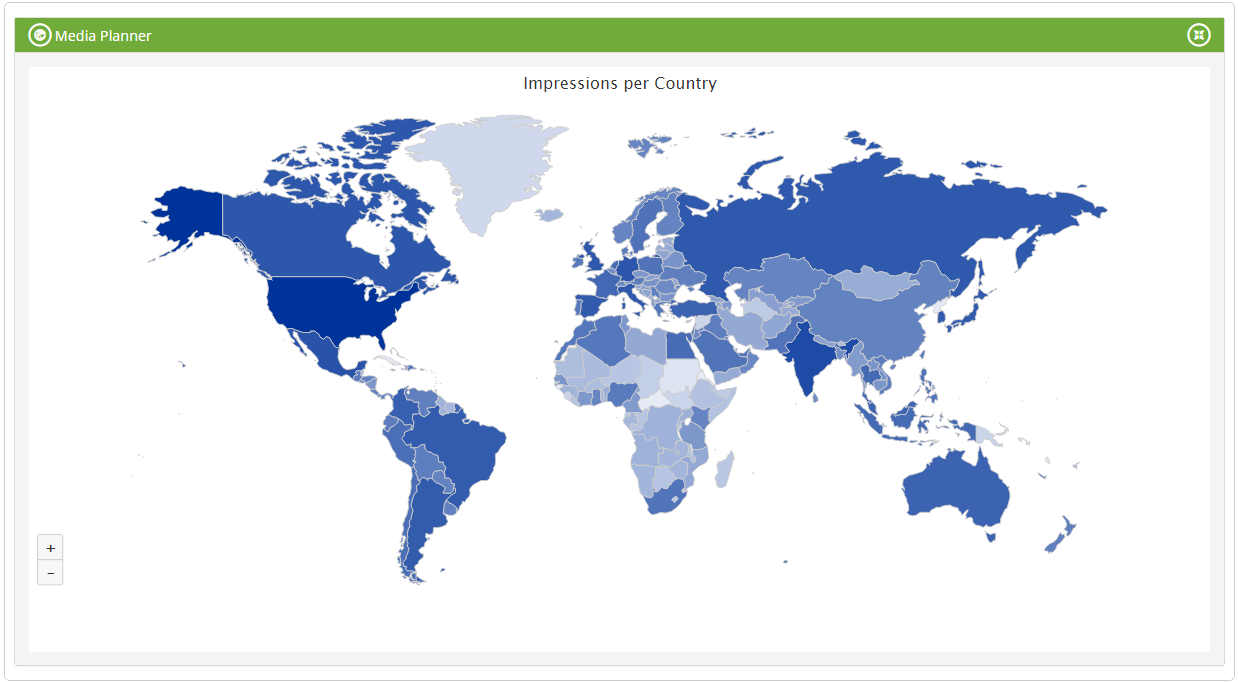
- By hovering over the mouse a country, you can see the exact number of impressions generated in that country

- Click on a country to access detailed charts
- The Charts show you data about: Carrier, Banner Size, Device OS, Device Type, Supply Type, Placement Types, Supported Formats, Supported Videos, Exchange and Average CPMs
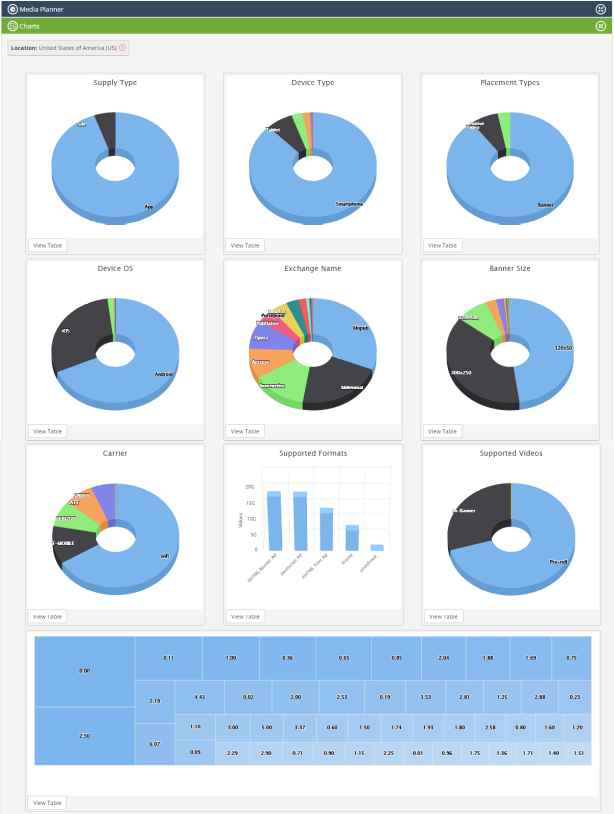
Based on the parameters selected in the Charts, you will get the related number of impressions generated grouped by Total Placements, Total Sites and Total Applications.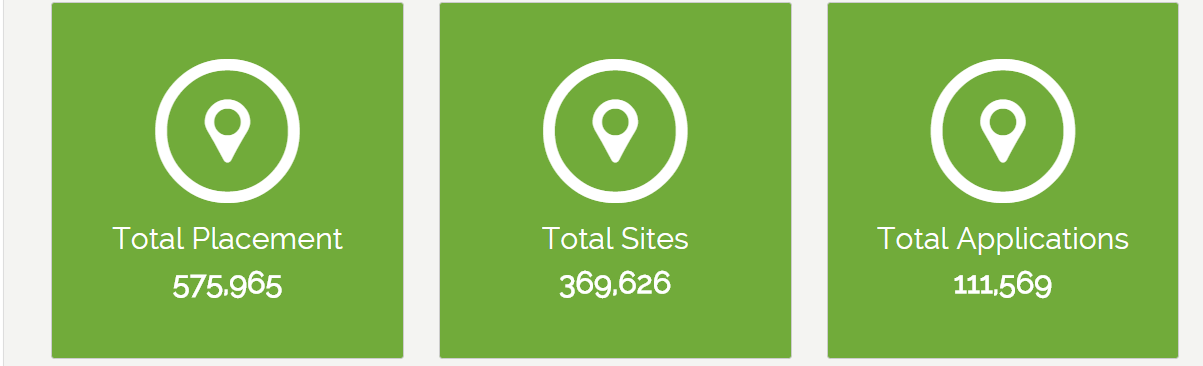
- To see a table with the data sorted by volume click on View Table
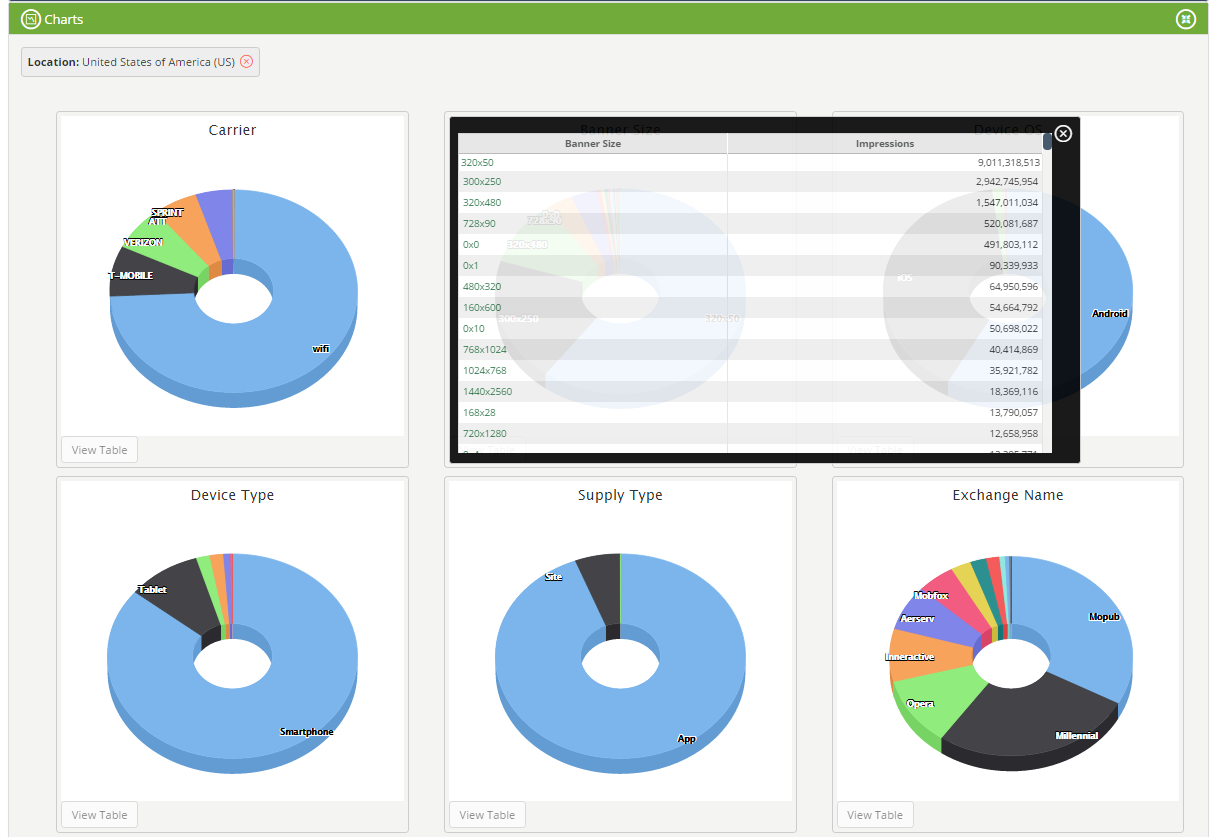
- By clicking the chart variables, you can check specific data sorted by multiple parameters. For example, to see impressions generated by T-Mobile in the USA with banner size 300×250, select US in the Media Planner, choose T-mobile in the carrier chart and 300×250 in the banner size chart.
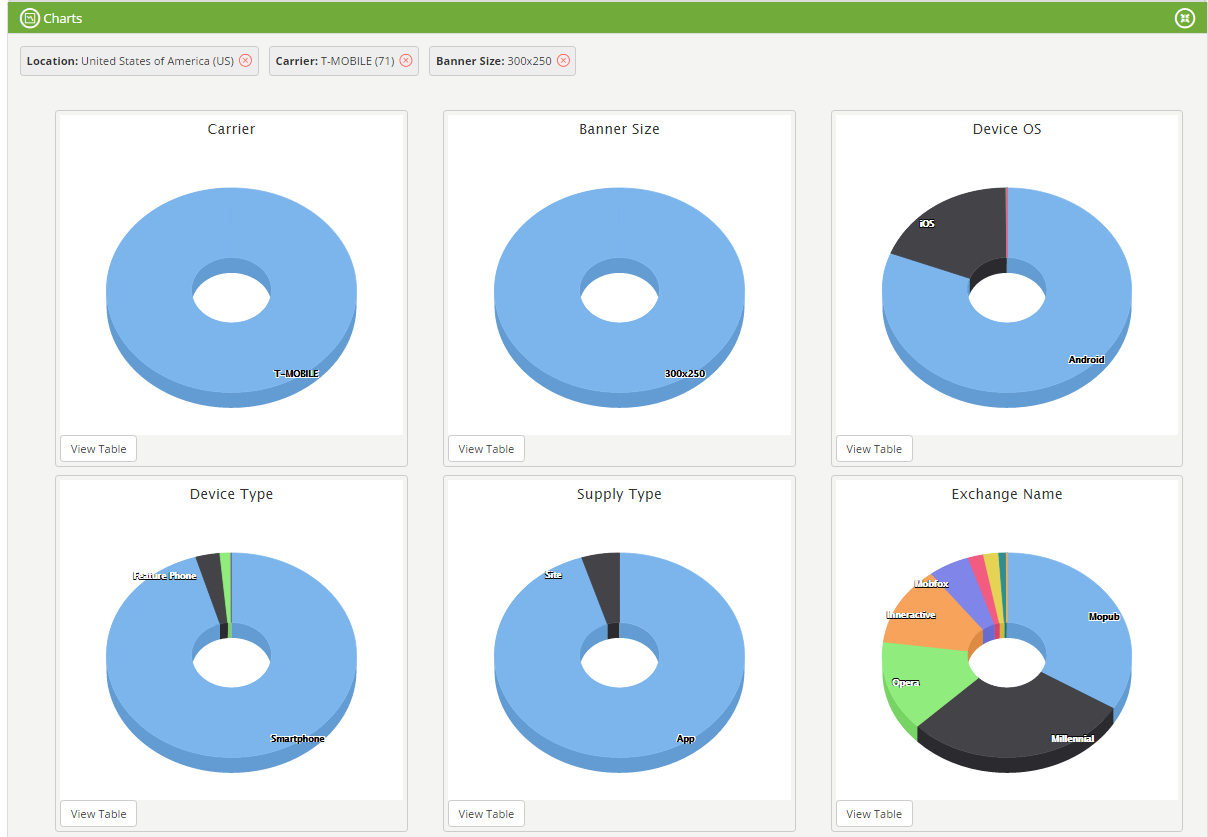
- Under Placements you can see the placement lists for the inventory of the parameters you have selected (USA, T-Mobile, 300×250). For each placement in the list, you can see the number of the impressions generated and the Average CPM
Click on to send the placements list report via email
to send the placements list report via email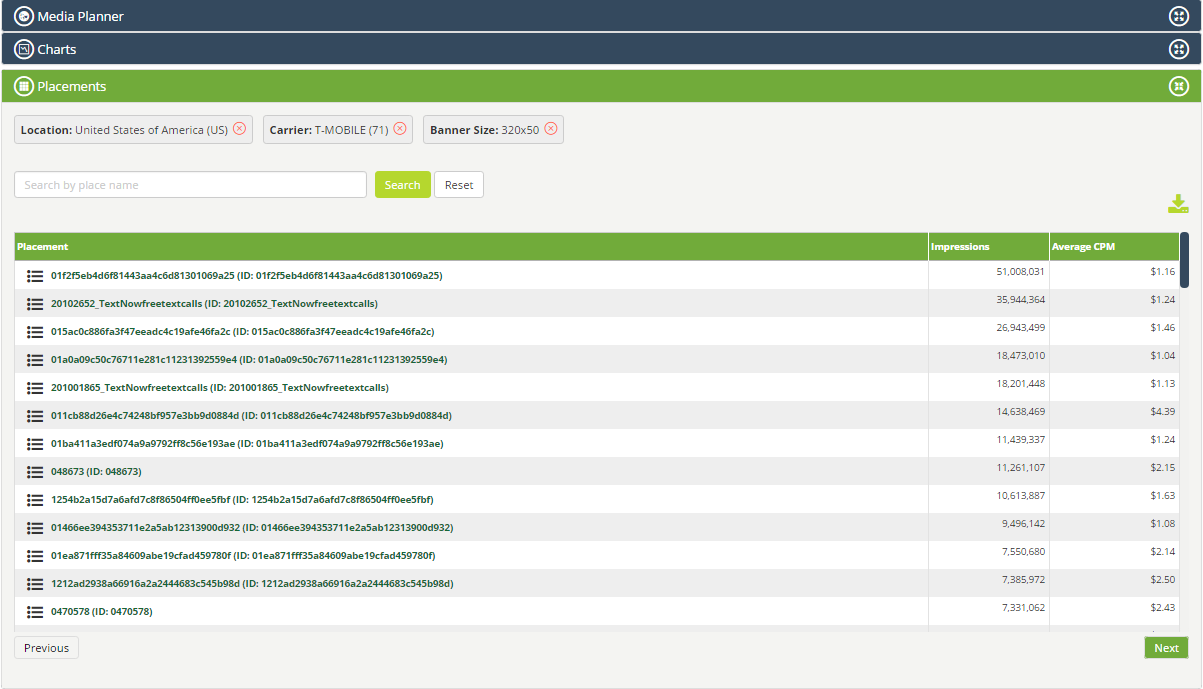 You can use the selected placement lists to target your campaigns. To do this, click on the lists and then the Manage List button.
You can use the selected placement lists to target your campaigns. To do this, click on the lists and then the Manage List button.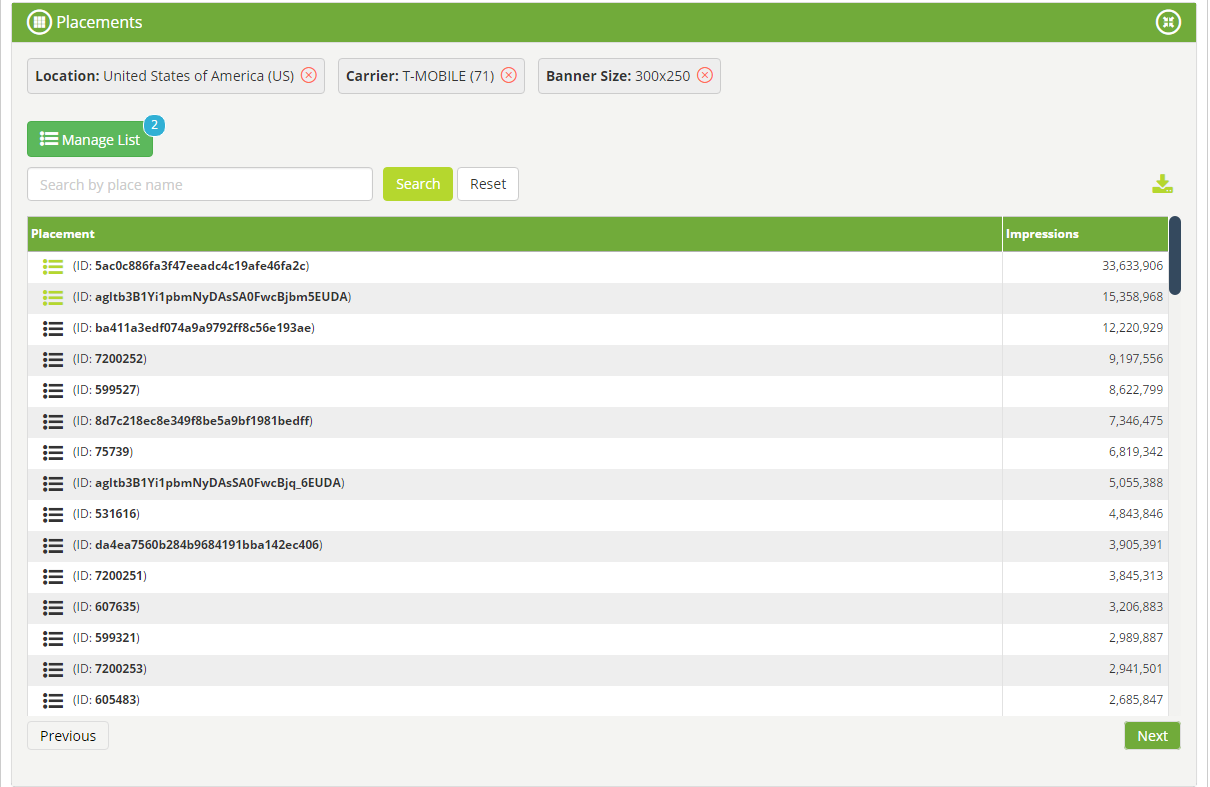 A pop-up window will appear where you can choose to create a new list, add items to an existing list or create a new list with included/excluded items for your campaign.
A pop-up window will appear where you can choose to create a new list, add items to an existing list or create a new list with included/excluded items for your campaign.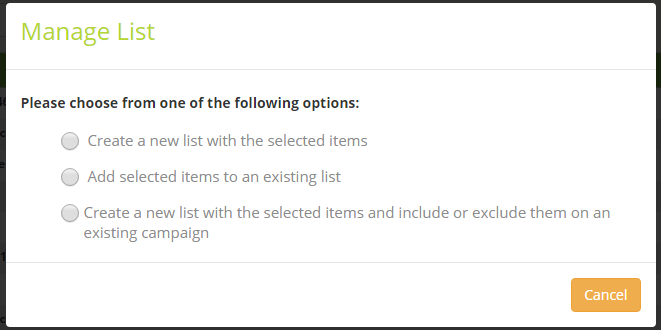
- Site section allows you to see the Sites list about the inventory of the parameters selected (USA, T-Mobile, 300×250). For each Site in the list, you can see the number of the impressions generated and the Average CPM.
Click on to send the Sites list via email
to send the Sites list via email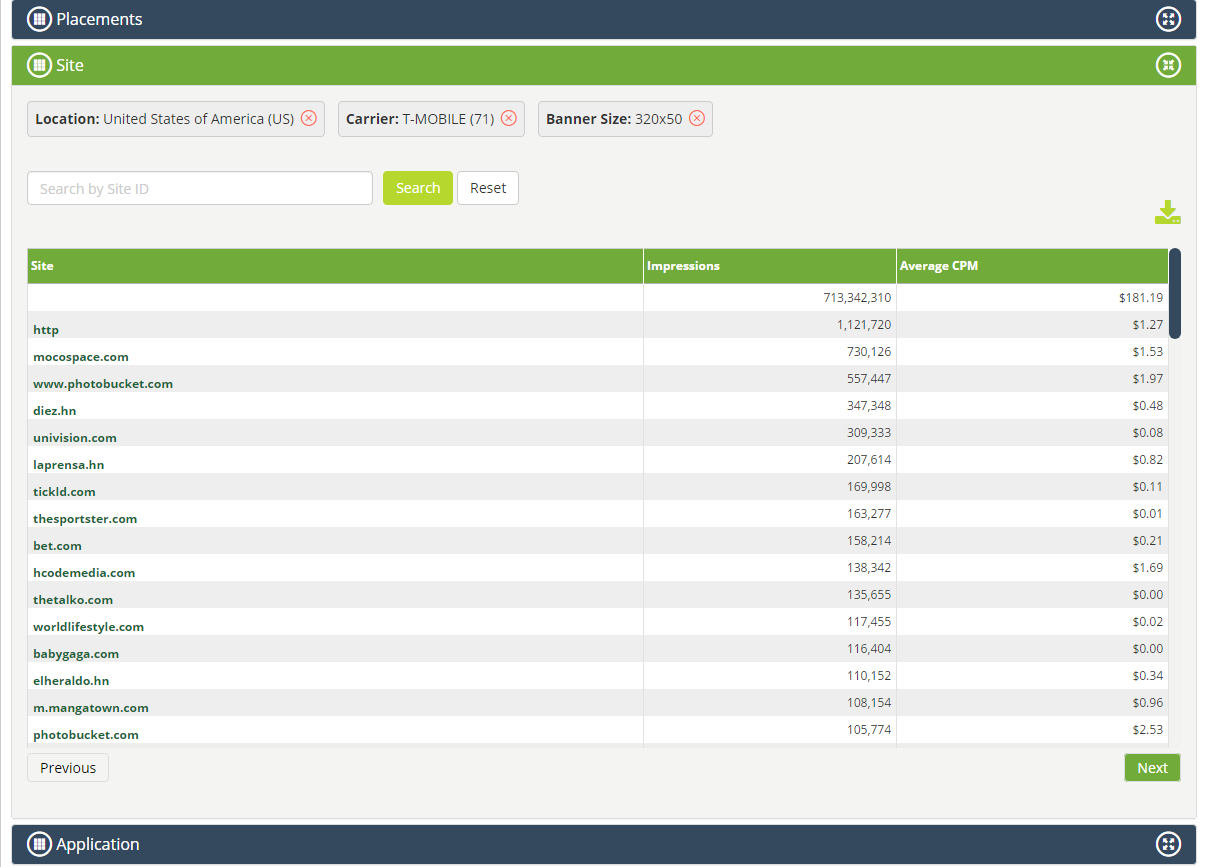
- Under Application you will access the Apps list for the inventory of the parameters selected (USA, T-Mobile, 300×250). The number of the impressions generated and the relative Average CPM are shown for each Application in the list.
By clicking on you can send the Applications list via email
you can send the Applications list via email