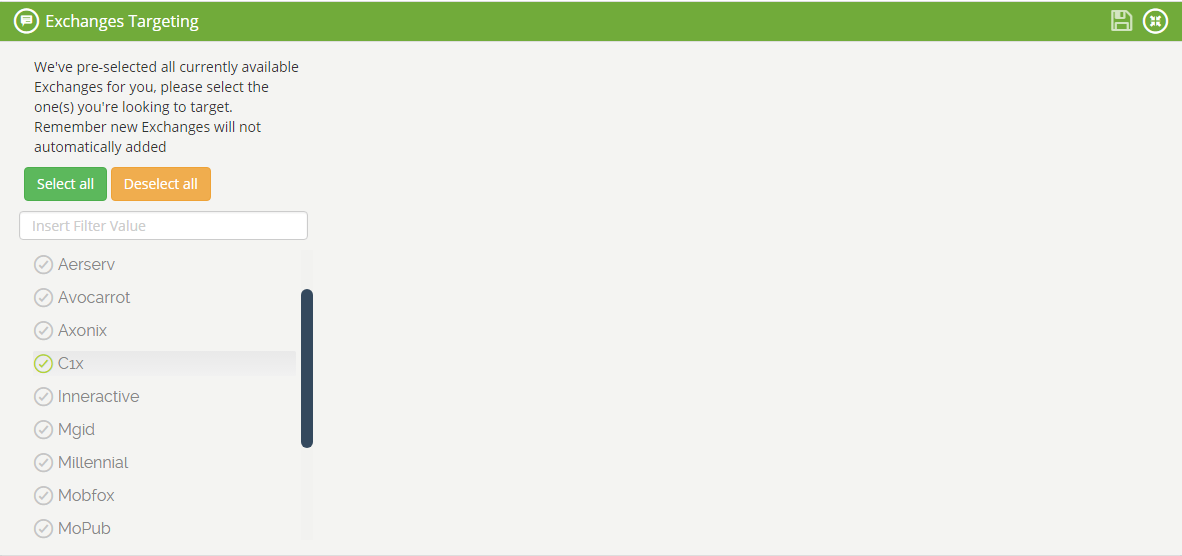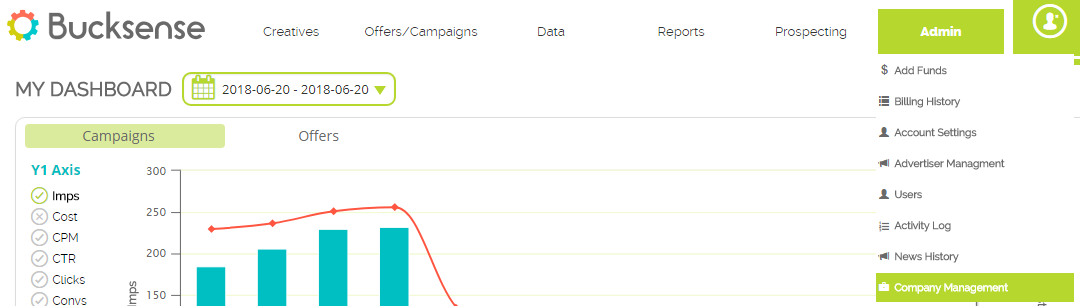Bucksense has global connections to all the major ad exchanges, giving our customers access to over 2.5 Billion daily users. We are constantly growing this number and adding new exchanges to ensure that you have a wide and complete range of potential impressions to meet your advertising goals.
Every time we integrate a new exchange in Bucksense console, you will receive an email to inform you that a new exchange is available. You can then decide whether or not to include it in the list of your available exchanges, by following these steps:
- Click Admin tab and select Company Management
- In the Exchanges section you will see the new exchanges that Bucksense has added. Move the button on Approve to add the new exchange or move the button on Refuse if you don’t want to add it. Please note, the new exchange will not affect your running campaigns. This means that once you approve it, you will then also need to add it to each active campaign.
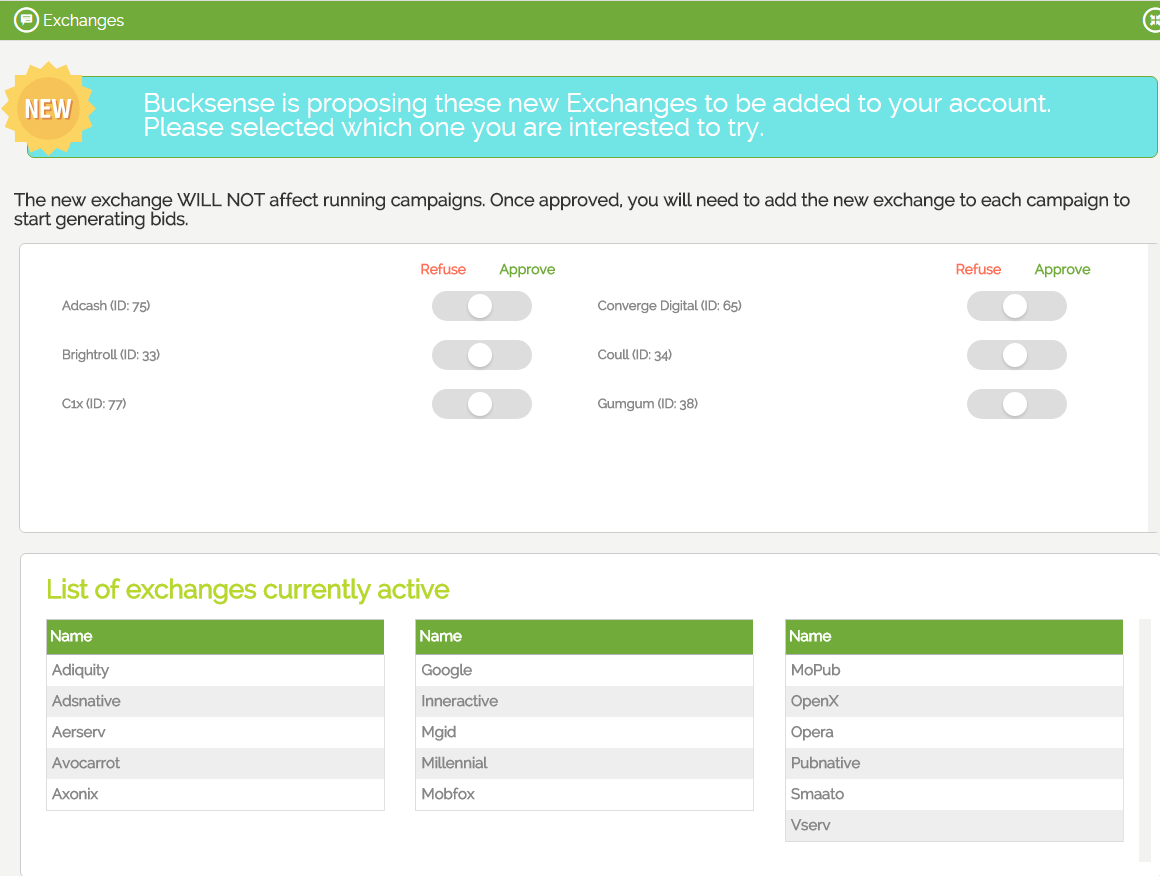
Click OK to confirm your choice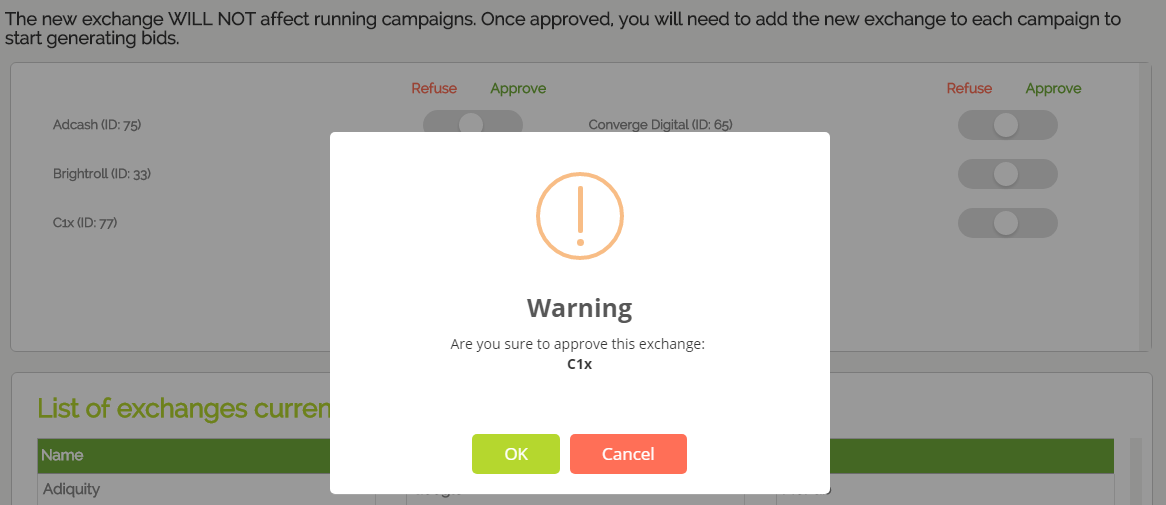
- Once you approve the new exchange, it will be added to your advertiser’s list. You can then choose whether or not to enable it for each advertiser:
Click on the Admin tab, select Advertiser Management and click on the desired Advertiser’s name
Access the Exchanges section and click on the Exchange name to add it, then click on Save button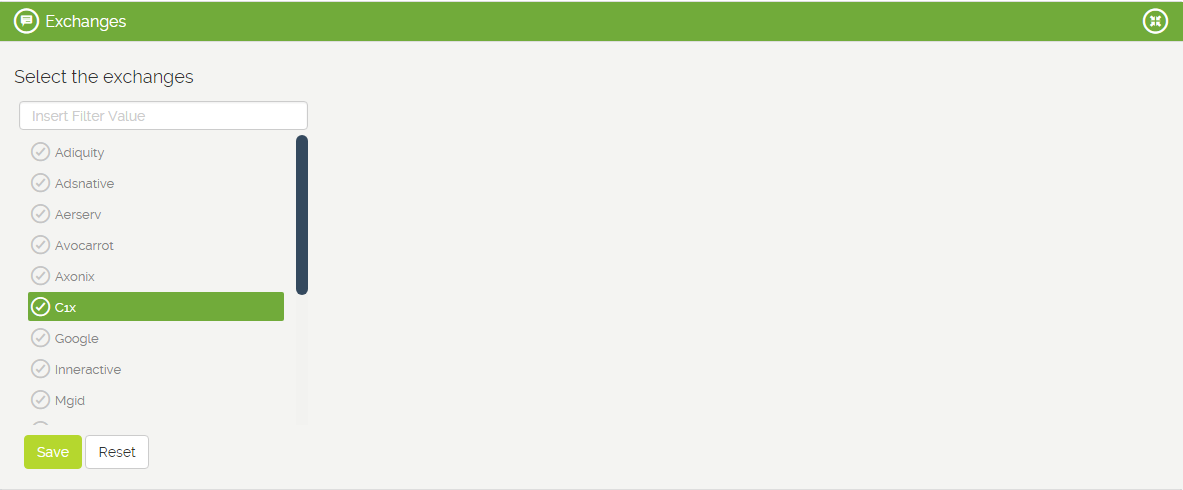
How to add a new Exchange in a running campaign
If you create a new campaign, you don’t need to add the new exchange, it will be automatically included in the Exchanges Targeting section
If you want to add the new exchange to a campaign that is already running, select Campaign List in Campaigns tab and click on the Campaign Name.
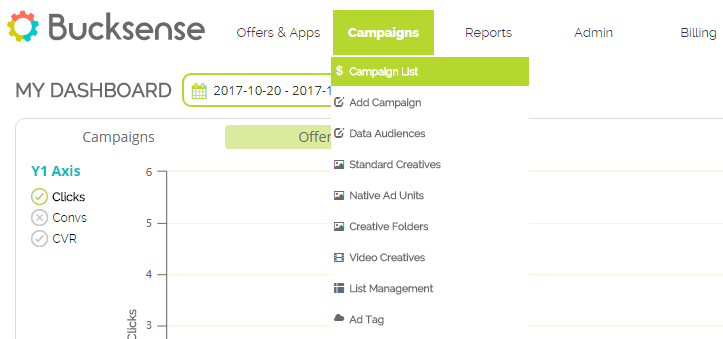
Access the Exchanges Targeting section in Advanced settings and select the Exchange from the list (see more here)