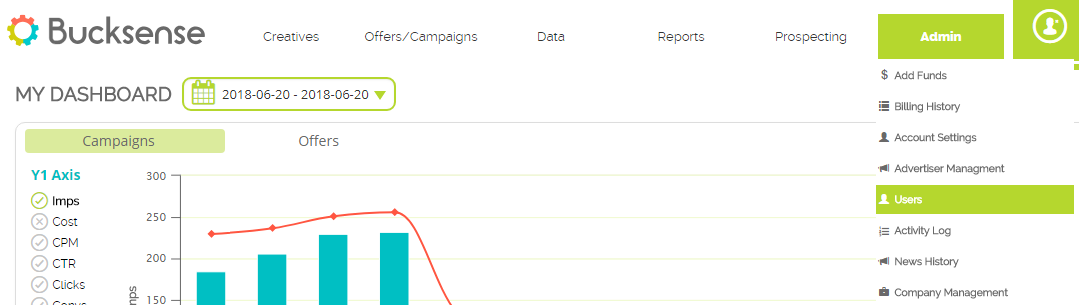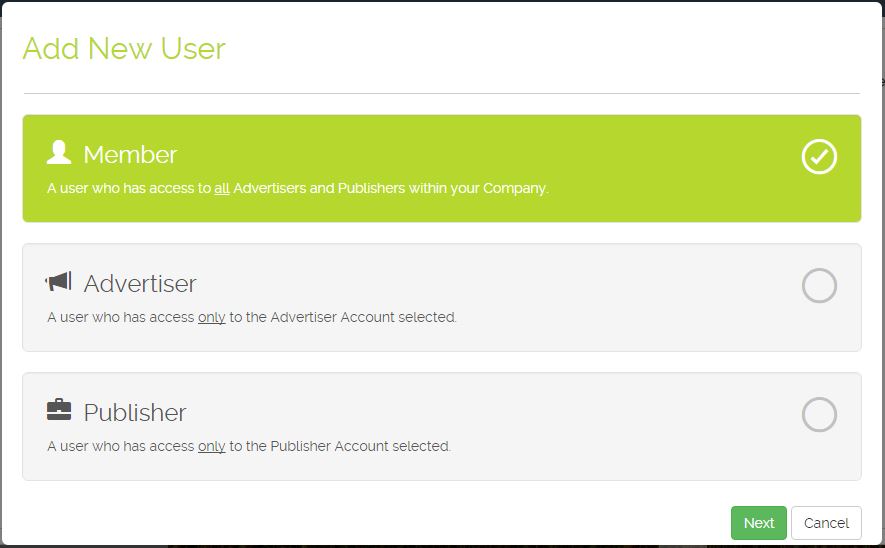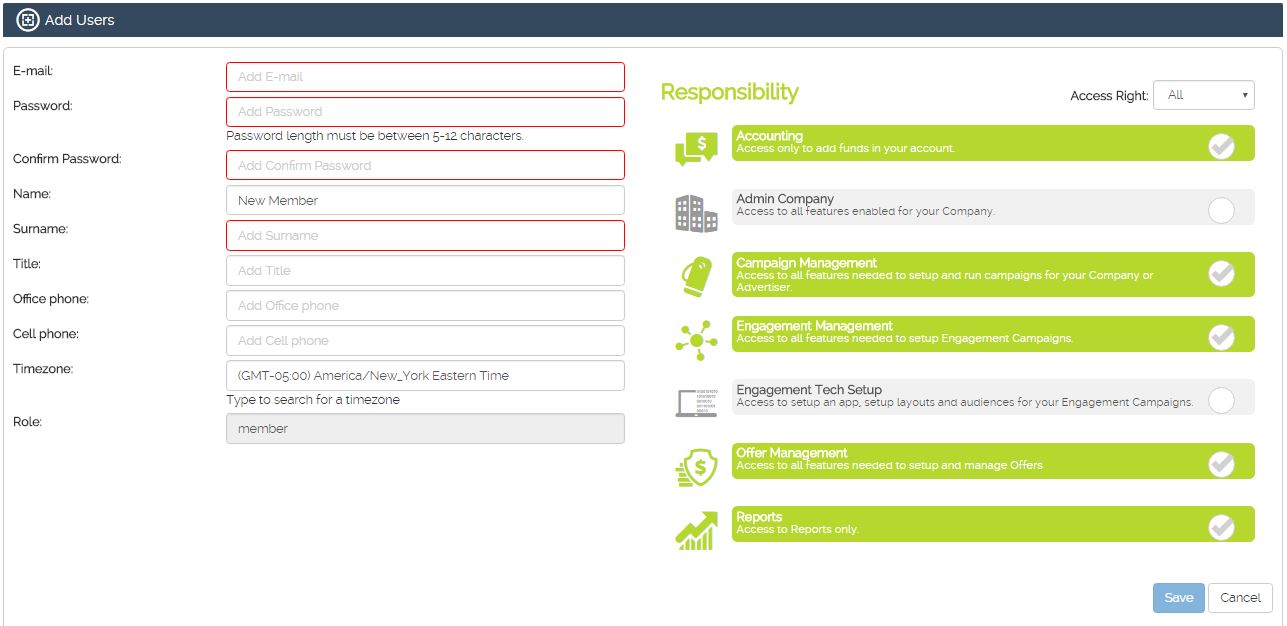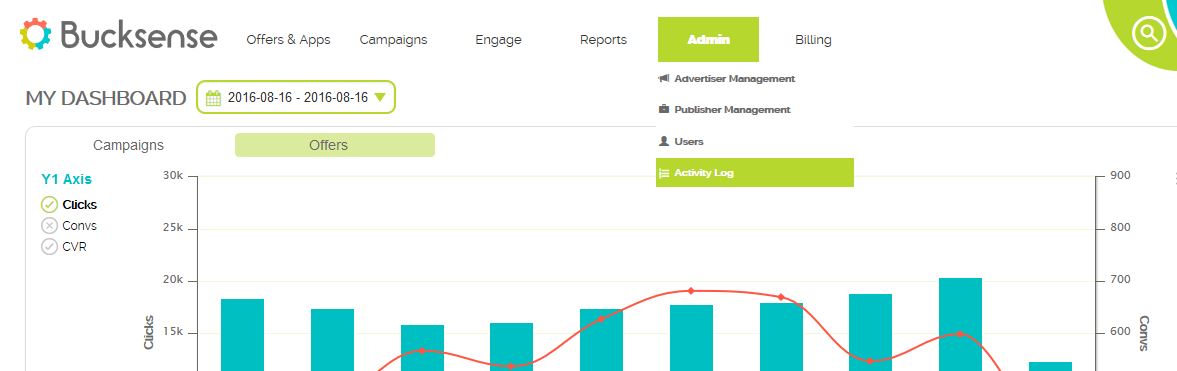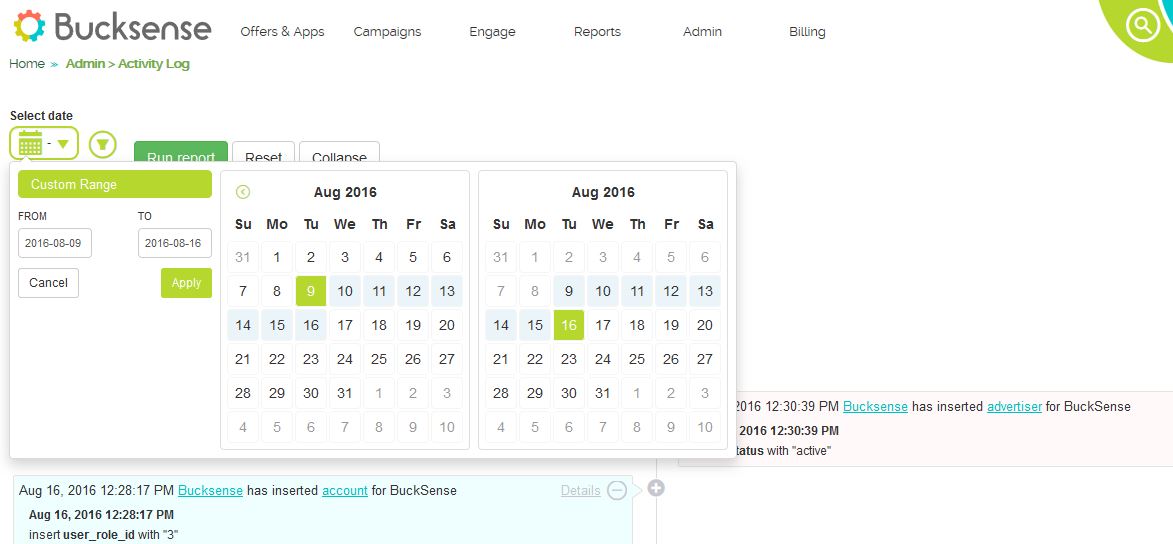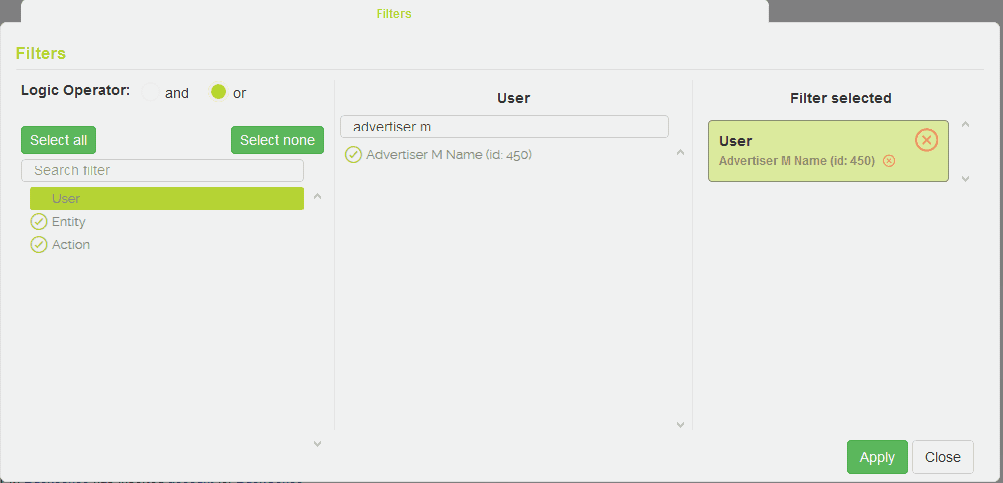Bucksense platform allows you to create users associated to specific Advertisers, but also members with access to all Advertisers and Publishers set in your account. As in the case of users associated to Advertisers, Bucksense clients can modify members’ permissions at any time.
Below the steps to create a new User:
1. Go to Admin Tab and select from the dropdown menu Users.
2. Hit Add Account Button ![]() and select the type of user: Member, Advertiser’s user or Publisher’s user. From Advertiser Management you can also create a user associated to a specific Advertiser.
and select the type of user: Member, Advertiser’s user or Publisher’s user. From Advertiser Management you can also create a user associated to a specific Advertiser.
3. Click Next and enter the new user’s details. Below Responsibility you can set the console permissions.
User activity log
Bucksense enables you to track and monitor your account activity related to campaigns, offers and user management. In Activity Log section you can see your account activity report as a timeline and customize the information and data displayed for each type of user or activity. For example, you can monitor actions taken by each member of your organization that has access to Bucksense console.
Follow these steps to customize your Activity Log report:
1. Click Admin tab and select from the dropdown menu Activity Log.
2. Select the time range you want to run your report.
3. Hit Filter Button ![]() and next choose User. User filters allow you to select specific users: advertisers, publishers or members.
and next choose User. User filters allow you to select specific users: advertisers, publishers or members.
4. Choose Entity on Filters Column and pick up the specific Entities you want to see on the report for the user selected, for example Campaigns. Then, go back to Filters first column, choose Actions and select a type of action: updated, inserted and deleted. Actions refer to the entities, for example if you have chosen campaign entity you can also add Action filter Updated to see on the report only the campaign modifications.